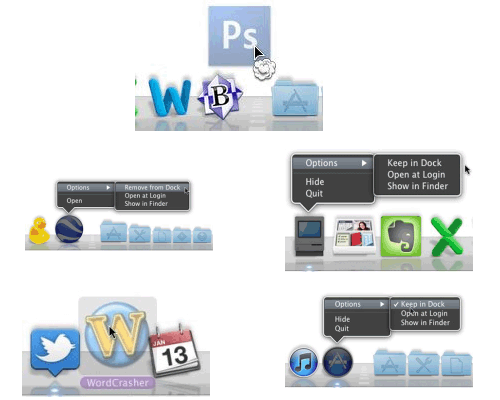- Back to Home »
- add , dock , icons , remove »
- Remove Your Add Icons from the Dock
It is very easy to buy new software from the Apple’s Mac App Store. Since purchased items from Mac App Store are added to the dock automatically so it often gets crowded. In this article we will discuss how to remove or add icons from the Dock.
Removing icons from the Dock:
- The simplest way to remove icon from the dock is to drag it out. A puff appears with the icon while dragging it but it goes off with mouse button.
- If the application is currently in use then it snaps back to the dock even after dragging it out. This is because active applications always appear in the dock. However, it will disappear when you quit the application.
- For removing inactive dock icons (without white dot), right click on the dock icon of inactive application. A popup will appear. Taking your cursor to OPTIONS will open a new popup. Select the option ‘Remove from Dock’.
- For removing active dock icons (having white dot), right click on its icon and select OPTIONS. Uncheck the option ‘Keep in Dock’. Quit the application and icon will go.
Adding icons to the Dock:
- For adding icon for inactive application, you just need to drag application to the Dock. The application mostly lies in the APPLICATION folder.
- For adding icon for active application, right click on its icon and select OPTIONS. Check the option ‘Keep in Dock’ and quit the application.