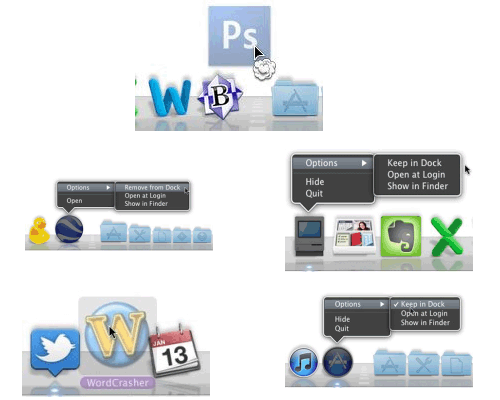Showing posts with label remove. Show all posts
Remove Your Add Icons from the Dock
It is very easy to buy new software from the Apple’s Mac App Store. Since purchased items from Mac App Store are added to the dock automatically so it often gets crowded. In this article we will discuss how to remove or add icons from the Dock.
Removing icons from the Dock:
- The simplest way to remove icon from the dock is to drag it out. A puff appears with the icon while dragging it but it goes off with mouse button.
- If the application is currently in use then it snaps back to the dock even after dragging it out. This is because active applications always appear in the dock. However, it will disappear when you quit the application.
- For removing inactive dock icons (without white dot), right click on the dock icon of inactive application. A popup will appear. Taking your cursor to OPTIONS will open a new popup. Select the option ‘Remove from Dock’.
- For removing active dock icons (having white dot), right click on its icon and select OPTIONS. Uncheck the option ‘Keep in Dock’. Quit the application and icon will go.
Adding icons to the Dock:
- For adding icon for inactive application, you just need to drag application to the Dock. The application mostly lies in the APPLICATION folder.
- For adding icon for active application, right click on its icon and select OPTIONS. Check the option ‘Keep in Dock’ and quit the application.
Info | Remove ads on Facebook
This post would help the people on ” how to remove ads on Facebook? “, if they annoyed with the advertisements.
Everyone knows that Facebook is a giant social networking website and currently with 699 Million daily active users. Last week, Facebook’s Q2 earning was released and it is about $1.8 billion which exceeds the analyst’s expectation of $1.6 billion. Moreover the Facebook users through mobile phones and tablets have increased by every quarter.
Oh, am not going to talk about Facebook’s revenue like “How Facebook earns money?”. I already discussed about this topic, do check It here!
Yes, Facebook makes money from advertisements. As am a faithful blogger, I stay active in Facebook to promote my blog posts on Facebook groups and I like to read the information provided in the Facebook ads popping on my sidebar. But some people feel annoying with it and searching the answer for the question “how do I remove ads on Facebook?”
Hope this post helps them to get rid of ads on Facebook pages.
Remove ads on Facebook pages
If you don’t want to see particular ads on Facebook, use the ‘X’ next to every ad and you can even change your Facebook account settings to block the third-party ads. But if you really annoyed with the advertising schemes of Facebook which aggravates these days, you might think to get rid of the Facebook ads at all the time.
No official guide or application available to remove ads on Facebook. But there are ad blocking programs existing to get rid of the annoying Facebook ads. Some useful browser add-on are obtainable related to it and let’s check them in detail.
Firefox add-ons to remove Facebook ads
If you are using Mozilla Firefox as your browser, then adding the following Add-ons would help you to remove ads on Facebook.
1. Adblock Plus
It is an open source project block annoying ads on the web. It helps the internet users to view the web they want to and to customize their filters with variety of features which can be used to block tracking and malware.
This add-on was created by Alfadesigns and some users left positive reviews that they’ve removed facebook ads with it.
3. Greasemonkey
It helps in removing the ads and banners by allowing the users to the way a web page shows using small bits of JavaScript. After adding this add-on, it is recommend to use the following script to remove the ads from Facebook.
Google Chrome add-ons to remove ads on Facebook
If you are a Google chrome user, then you could try these subsequent add-ons which would aid you to get rid of ads on Facebook.
The Facebook AdBlock removes the ads and help you to get the clean Facebook pages.
It is a simple chrome extension which removes commercial ads after page load on Facebook.
3. Adblock plus
This is the popular chrome extension used by the millions of people, which blocks the banners, YouTube video ads, pop-ups and Facebook ads.
Conclusion:
Facebook is a smart networking application offered for the people to keep up with their friends & associates, but sometimes third party advertisements annoy them a lot. It disturbs their online activities too and would let them to think about getting rid of ads on Facebook. The above listed add-on and script helps to do so and the users could make use of those to continue their undertakings in Facebook without any difficulty.
What do you say about these useful Firefox and Google Chrome add-ons to remove ads on Facebook?
Did you practice any annoyances from Facebook ads?
Do share your real experience with me as I always fascinate to hear your views 
Remove Your Unnecessary Modules In JQuery
jQuery is undoubtedly the most popular JavaScript library, (almost) every website on this planet is using it. This affects jQuery to include all the functionalities within the library to cover every instance and possibility.
However, when we work on a simple website, we might only use a few of the functions. Thus, it would be more efficient if we were able to run only that necessary function and not everything other unused function as well. As of version 1.8, jQuery allows us to do this. We are able to exclude some jQuery modules that are not necessary in your project. So, let’s see how we can do it.
First Thing First
First, we need to install some tools required to do the job. These tools are Git, Grunt, and Node.js. If you running on OS X, the easiest way to install all these tools is through an OS X Package Manager called Homebrew.
Install Homebrew
So, let’s open up your Terminal and run the following command to install Homebrew. As said, Homebrew will let us install the other mentioned tools more easily.
Install Git
After the Homebrew installation completed, run the following command to install Git.
Install Node.Js
Run the following line to install Node.js
Install Grunt
Lastly, we need to install Grunt. Run this command.
Build JQuery
Currently, jQuery allows the following modules to be excluded.
Before we are able to customize the jQuery, we need to clone it from the Github repo by running this command in the Terminal.
You should then find a new folder named jquery created under your user folder. Navigate to that directory using this command
Next, we need to install Node dependencies modules to run our project.
We then build our jQuery by simply running Grunt command (and hit enter)
It will return the following report, if the operation succeeds.
And as we can see from the report, our jQuery is saved within the dist/ folder. Our jQuery is, at this point, set with all the functionalities, thus the size is quite large, 239kb. The minified version is at 83kb.
Removing Modules
Let’s say, we want to remove the Effect modules from jQuery; we can run this command.
If we take a look back at the file size, it is now decreased to 220 kb.
To exclude multiple modules, separate each module with a comma, for example:
Final Thought
jQuery can help us manipulate DOM easily, but with 200 kb more at the size, it could affect your website performance. So, by eliminating some unnecessary jQuery modules, your jQuery script will certainly run faster and more efficient. We hope that this little tip would be useful for your next project.