Showing posts with label download. Show all posts
Easy and Fast Way to Download a Youtube Video
There are many ways to download a Youtube video, but none simpler than this. Just add “pwn” before the Youtube video and you’re done ! [PwnYoutube]
You don't need any software to installed on you computer. Just paste the URL and the link to download will appear. [via]
Two Simple Ways To Download Instagram Videos
Recently Instagram has a new feature which allow user to share a 15-second video instead of only pictures. It’s like a mini-version of Youtube (and is an apparent stab at Vine). Rivalry aside, if you have the habit of downloading videos online, know that you can also download videos from Instagram. Here’s how.
 |
There are essentially 2 ways to download Instagram videos. First is to download it using a web browser and save the video on your computer. Another way is to just Like an Instagram videoand it will be saved into your favourite cloud storage service, with some minor setup required.
Method #1: Via Torch Browser
To download Instagram videos, first download and install Torch browser on your computer.
After installing, paste the URL of the Instagram video you want to keep and load the page. On the Instagram video page play the video, so that Torch browser can grab the download link.
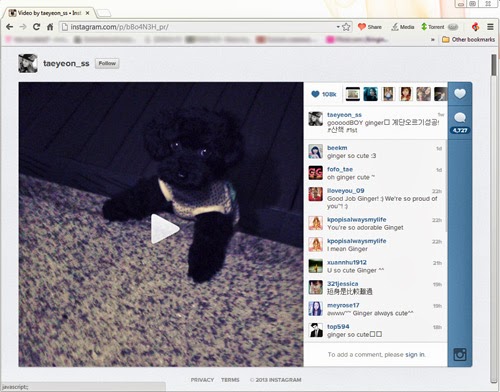 |
On the top bar, there is a Video button. Before you play the video the button is greyed out but after playing the video the button becomes clickable.
Click on the Video button to download the Instagram video.
 |
The downloaded Instagram video will be saved in .MP4 format which can be played on almost any player and device.
Method #2: Via IFTTT
If you are an existing user of IFTTT you can click here and start to use the recipe. If you are not sure what IFTTT can do for you, then check out 35 Awesome IFTTT Recipes To Archive Your Social Media Data to get an idea.
IFTTT: Creating A Trigger
To download Instagram videos straight to your Cloud storage, first browse over to IFTTT and create an account.
Then, click on Create on the top bar and click on this. It will ask you to choose a trigger channel. Since we want to save a video from Instagram, we will choose Instagram as the trigger.
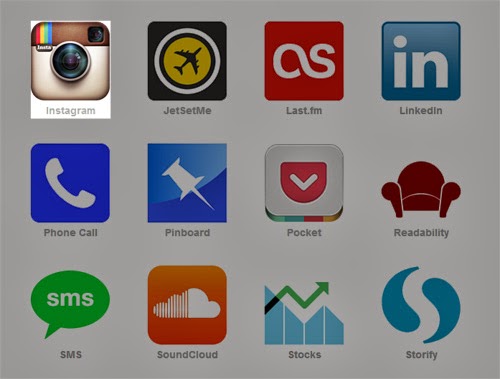 |
You will need to activate your Instagram once. IFTTT will remember this for subsequent triggers.
 |
Now, you need to choose what action that perform to your Instagram account, basically what what will trigger the IFTTT service. Since we want to save Instagram videos to cloud storages, choose You like a video as the trigger.
 |
Then, click on Create Trigger.
IFTTT: Creating An Action Channel
The next step is to choose your action channel. For this guide, we are going to use Dropbox as an example of a Cloud storage service to backup our videos.
Activate Dropbox like how we did Instagram, earlier. Then, choose what Dropbox should perform upon the trigger from Instagram.
Since we want to save Instagram videos that we ‘liked’, choose ‘Add file from URL‘ action.
Then click on ‘Create Action‘ and ‘Create Recipe‘. With that you are done.
Now any video that you liked on Instagram will be saved in your Dropbox. However, the service will only check for triggers from Instagram every 15 minutes, so videos aren’t instantly saved.
The saved videos are in .MP4 format in Dropbox so you can retrieve them from there and watch them whenever you like.
Download Web Videos To Your IPhone For Free With VDownload
Ever stumbled upon a viral or a long tech related video which you would play again and again to rewatch (say when you’re travelling and away from data connection) or show to friends? Androiddevices might have it more flexible when it comes to downloading a video onto the device but for iOS devices and users, it’s always "there’s an app for that"
 |
Video Download Free does exactly what its name implies: it allows you to download videos off websites to your iOS devices. It’s also very simple to use and the best part is it’s free. Here’s how you can enjoy your videos offline on your iPhone or any other iOS device.
Using VDownload
Video Download Free will show as VDownload on your iOS device after installation. The app has abuilt-in web browser where you can download videos from certain websites.
There are 2 methods to download videos off websites. The method varies between the websites so you’ll have to experiment.
 |
To download just press the browser’s middle button at the bottom then choose Save Videos.
 |
On some sites you may have to play the video first, where it’ll then prompt you to Cache Video to Memory aka download it.
 |
You can see the download progress by tapping the Downloads button. Once it is finished, you can find and watch it under Videos. Although the app has ads as you navigate through the website, you won’t see any while watching your downloaded videos.
 |
Some videos might be named in code after downloading it, but you can easily rename it, or categorize it under folders. You can also save it to your device’s photo gallery by tapping on Save to Albums.
 |
Conclusion
We tested the app on a few websites and found that you can download videos from YouTube,Instagram, Vine, MetaCafe and CollegeHumour. Websites that are not supported are Vimeo, Blip.TV and DailyMotion.

.jpg)


