Showing posts with label wordpress. Show all posts
Every User Can Upload Images in WordPress Blogs
It may be WordPress security measure (is it? Really?). The users have different roles. Each role gets a certain set of privileges. But not having option to upload images for contributors is really hindering, isn’t it?
where is the add images option?
 |
Image courtesy of David Castillo Dominici / FreeDigitalPhotos.net |
If you are the only person to compose and publish posts, there’s no problem. You’ll never need to allow contributors to upload image. But what if it is a multi-authored blog? What if you welcome lots of guest posts? Is it not nuisance to receive preferred images in email, upload them and publish in the post written by your contributors?
I write posts for some great blogs – Ileane’s BasicBlogTips, Stephane’s Dukeo, Enstine’s emFastIncome, Erik’s NoPassiveIncome.com & Bashir’s Ajnabii. I will be writing soon for Devesh’s WPKube. And the problem is not less obstructing to me as well. In some cases, I compromised with the image the publisher set for my post and in some other cases I sent the images separately and requested them to fix it for me. I wish if they allow contributors to upload image.
Simply wonder why we not allowed to upload images.
When I was fixing images for Ambika’s post, I planned to look for ways so that the Bivori contributors can upload and insert images in their post. I went to Mr. know all – Google, and had a brief conversation.
Though the problem looks really big, the solution is startlingly simple! You can allow contributors to upload images within a couple of minutes if you’re not scared to touch the code of your theme 
Okay, don’t be afraid, it is not that risky and we’ll not tough any core files!
How to upload images?
Okay, to make this change in WordPress, you need a code snippet and know where to paste the snippet. Every theme has a functions.php file to add some codes to extend functionality of your blog. Find that file.
I got to it through Appearance » Editor » Theme Functions (functions.php)
Did you get that file? Does it already contain some codes? Fine, no problem. You’ll add the new code at the end of this file.
Now let’s fetch the required code.
if ( current_user_can(‘contributor’) && !current_user_can(‘upload_files’) )
add_action(‘admin_init’, ‘allow_contributor_uploads’);
function allow_contributor_uploads() {
$contributor = get_role(‘contributor’);
$contributor->add_cap(‘upload_files’);
}
Code Credit: CanadaSEOZone – Allow Contributors to Upload Images
Copy above code and paste it at the end in your functions.php file. Great! You did it!
Now your guest authors will be happy because they know what image goes best at where in their post. They are allowed to upload images in their posts!
Adore WordPress But Won’t leave Blogger
Yeah! I love using WordPress and I’ll definitely endorse it; suggest it to the newbie bloggers who keeps asking me whether they should go ahead with free blogging platform i.e., blogger or get themselves self-hosting to start WordPress blog. There are good reasons behind this; however, this doesn’t mean I don’t like blogger. I do like blogger to but I don’t love it. Oh yes! I hope you’re aware of the stiff difference between these two words – like and love. If you’re not, please open any English dictionary and find out what do they exactly mean. That’s not our subject of discussion today. Right? So, why do I like blogger?
 |
Let’s find out why I love WordPress but still like blogger. Even if you’ve zero knowledge about how WordPress works, I would recommend you to start using it and you’ll understand why when you’ll reach the end point of this article. Nobody is born genius and I or you; both of us are not exception to this.
Customization in WordPress and Blogger
You don’t need to be a coder or knowledgeable person to start using WordPress. Installing WordPress through cPanel is the task that you can complete within 2 minutes. Yes, that’s right. Exactly within 2 minutes.
So, assuming you’re not good at coding, you can simply pick up ready-made premium or free WordPress themes and apply to your blog. Once you’ve install the theme, you can go ahead in widgets section to add sidebar widgets. You can also add navigational menu through the appearance > menu. It’s that easy.
When it comes to blogger, there are bunch of free themes available over at various websites. For instance, you can check out these free and best blogger themes of 2013. These themes are mostly free but the customization needs you to have basic knowledge of web languages such as js, HTML and CSS. In fact, adding a navigation menu would also require you to edit and find the places. That’s not recommended when you’re not good at coding. A small mistake of missing simple semi colon (;) would drag your blog in big mess.
SEO Benefit
WordPress is way better than blogger when it comes to comparing the SEO benefit. WordPress lets you add your custom Meta title, description and keywords for each post. Besides, you can also add custom sitemap.xml and define the category and tags. Blogger still lacks some of these basic features and therefore it is not recommended to go with blogger if you’re SEO centric or care about SEO a lot.
Additionally, WordPress lets you change the permalink structure. What does it mean? It allows you to either display the URL of the post with data, month, and category or with simple blog post title. You can’t really change the URL structure in blogger, however you can change the content of the URL.
Plugins
WordPress offers a wide range of plugins and short-codes (through themes) which helps in improving the user friendliness of a blog. These plugins can help you every aspect. For instance, I’m using AffiLinker on my blog to convert the keywords into affiliate links automatically.
Not to mention, these plugins are exclusively available for WordPress. You don’t have any plugin support for blogger, however there are bunch widgets that you can add but the number these widgets and quality is really disappointing.
Multi-authors
When you’re planning to start a multi-author blog, WordPress is the best solution. You can define roles for each authors and you can also restrict them with certain capabilities so that your blog don’t end up with something fishy.
Blogger does lets you add authors through settings but it’s really difficult to manage them. You can’t really have a good control over them as you get in WordPress.
Hosting & Bandwidth
This is one point where I would say – blogger takes it away all the way down. This is probably the most critical reason to why newbies as well as others love using blogger. Hosting your media, images and everything that keeps your website running is totally free. All your media is stored in Picasa web albums. Also, you don’t really need to be concerned about how much bandwidth your blog is using. It will be taken care of by Google’s own servers.
WordPress doesn’t offer this for free. You need to buy self-hosting package in order to host your images and videos. You also need to take care of bandwidth. This would certainly cost you something around $100.
Security
In terms of security, blogger is one step ahead of WordPress. All the database files are stored internally inside the Google’s server. Neither you nor the attacker is aware of where they are stored. So, there is absolutely no chance of getting attacked by any brute force technique.
That’s certainly not the case with WordPress. All your database files and images are accessible to you as well as anyone who has the permission. If an attacker is able to get those permissions, it won’t take more than two minutes to see your blog resting in peace. Moreover, you can have a look to OddBlogger’s review of the best WordPress security plugin to protect your blog from most of the attacts.
That’s all from the desk today. The last two points especially the security topic sounds important to many of us. Don’t get me wrong that WordPress blogs can easily be attacked. You need to put a proper armor around your blog to save it from the attacks and it can be achieved by using plugins and .htaccess modifications.
As for the hosting and bandwidth usage, I would suggest you to invest in that hosting package which offers virtually unlimited space and bandwidth. You won’t feel any problem till the time you’re receiving views less than 8000-10000 per day (number varies with each hosting provider).
I hope you now know why I’m saying – I love WordPress but I won’t deceive blogger. Let me know your views about these two platforms. Which one you’re using?
Qicktips : How To Detect Visitor Browser Type ( WordPress )
Sometimes we need to serve specific content or tweak to certain Web browsers. There are several ways to do so. For example, we can use the JavaScript BrowserDetect.browser function. We can also use the following comment tags to exclusively target Internet Explorer.
 |
Modernizr is useful for feature detection of the browsers, so that we are able to patch the functionalities that are not supported. We can also use CSS3 media query, though it is not designed to retrieve browser information, it is useful to address the website presentation particularly in mobile browsers.
PHP Browser Detection
However, all of those methods are only altering the front side, while the actual content in the document’s markup remain unaffected. Say, we have two <div> elements one for Internet Explorer, and one for the other. These two elements will actually remain on the document regardless of the browsers.
In some cases, these methods might not be the ideal solution. So, the only viable option would be to use the server-side language, like PHP. If you are using WordPress, there is an easy to do so with a plugin called PHP Browser Detection.
Conditional Functions
When this plugin has been activated, it will give you nothing in the Dashboard. Instead, it provides several conditional functions to use in your theme files – such as page.php, index.php and others. It allows detection in all popular desktop and mobile devices – such as iPad and iPhone.
Basic Usage
Let’s see some usage examples. Say, we want to show notification only to Internet Explorer users. We can write something like this inside the header.php under the <body>.
With a few style adjustment in the stylesheet, Internet Explorer users will see the following.
But, when we see it in other browsers – Firefox, Opera, Safari and Chrome– the notification markup is not generated.
As mentioned, we can also target for mobile devices, which is very useful to optimize your WordPress site on the mobile platform. Assuming that you have enabled the post thumbnail support in your theme, we can add the following function to your index.php to serve lower image resolutions in mobile device, and higher resolutions for desktop browsers.
Those are only a few examples, head over to the WordPress.org page to see about this plugin in more detail.
Simple & Beautiful Single - Page WordPress Themes
WordPress is a great platform for blogs and websites with multiple pages, but what if don’t have the time or skills to create a multi-page WordPress site? Or if you need just the one as a landing pageto promote a mobile app, or a simple portfolio or online resume to showcase skills and draw new clients. Well, the good news is WordPress has many attractive single-page WordPress themesavailable as well.
As expected, single-page themes display everything on 1 page, so there’s only one URL that you have to be concerned about. Many of these themes have different sections, all in the same page, that you can customize as desired. You will probably be impressed with the transition effects among other cool special effects.
This list of single page WordPress themes contains both minimalist and advanced themes. Some of these themes are basic and only take a few minutes to set up; others are a bit more complicated and feature-rich. Regardless of what you’re looking for, you’re sure to find something that catches your eye on this list.
Free WordPress Themes
OnePager – OnePager is a responsive portfolio theme with an integrated image slider, contact form, and theme options page. It’s really easy to customize; just fill in the desired information for each section and you’re done.
[ Features | Demo | Download ]
 |
 |
[ Features | Demo | Download ]
 |
[ Features | Demo | Download ]
 |
[ Features | Demo | Download ]
 |
[ Features | Demo | Download ]
 |
Landis – Landis is a very basic “Coming Soon” page. Users can’t subscribe by email, but they can spread the word of your future launch on Twitter and/or Facebook.
[ Features | Demo | Download ]
 |
[ Features | Demo | Download ]

Retro – Retro is a colorful and unique retro-style portfolio theme, with an optional blog and an AJAX contact form at the bottom of the page. There’s a a nice fixed navigation bar at the top, a featured slider, and nice big noticeable sections that really stand out.
[ Features | Demo | Download ]
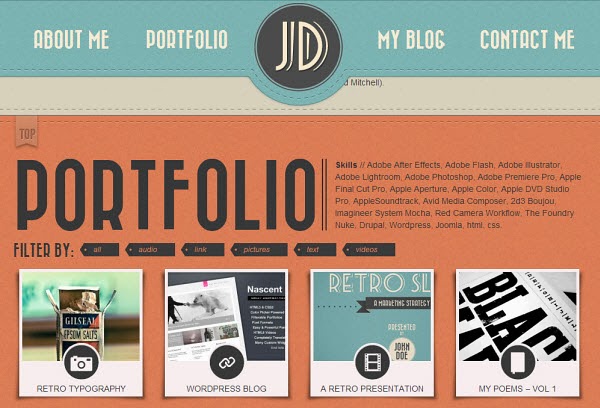
PhotoGrid – A stunning portfolio theme (100% AJAX) that is great for photographers and anyone else who wants to showcase their photos. There are a lot of cool effects going on with this theme, and you really have to view the demo to truly appreciate its unique features.
[ Features | Demo | Download ]

Leatherly – Leatherly is a beautifully detailed portfolio theme that is great for showcasing your skills and finding new clients. There’s a section to display photos, a section to showcase your skills and abilities, integrated social media icons and a contact form.
Top 7 Social Share Buttons You Just Got To Love
Let’s start today’s post with a simple question – why do you think or why do we use social share buttons on our blog? To me, I have the social share button here on my blog because I want my readers to share my content to their friends after reading – basically, for more exposure.
Now a day’s – every blog, forum and website owners uses social share button on their platforms. A blogger or a website owner that doesn't have a share button is not ready for exposure (fact).
In the Wordpress arsenal, we have a lot of social share buttons which are just so awesome but I have selected just 7 awesome plugins that will make your blog sharing experience worthwhile.
Top 7 Social Share Buttons You Just Got To Love
Now without wasting any of our time, let’s start with the show
Share this: This plugin is one awesome social plugin that as all it takes to be on my number one spot. Recently the developer of the plugin added some cool feature to make it more interesting – and some of the features are;
√ It has the ability to track people that copy your blog post
√ It protects your blog from those lazy bloggers who only copy from other blogs and paste on theirs
√ You get to know how many people share your post and how many people viewed the links.
√ It helps you improve your social media strategy and lots more…
I am using the plugin on my blog and I’ll recommend it to any blogger running a wordpress blog
You can download sharethis plugin here
Sexy bookmark: Also known as Shareaholic is one of the most attractive sharing plugins I have ever seen. It can do almost all what sharethis plugin can do and can even do more. Since the last update, they have added some cool feature to their plugin to make it more active and relevant. Most of the things added are;
√ You have the ability to show related post and recommendation post without installing yet another plugin
√ You can choose the URL shortner you want to use yourself
√ You can track down your social share performance with their simple to understand social analytic tool
The shareaholic plugin can do all that and more  .
.
You can download Sexy Bookmark plugin here
Dig dig: Is a floating share button that helps your reader better share your content. But how does this actually works? Let me just show you  … if you check the left side of this blog, you will see a floating share button that looks attractive, right? The name of the floating share button is called Dig Dig.
… if you check the left side of this blog, you will see a floating share button that looks attractive, right? The name of the floating share button is called Dig Dig.
This plugin is indeed effective – no wonder thousands of blogger use it…
You can download Dig Dig plugin here
Metro style social widget: What this widget simply does is, it allows your readers and fans to subscribe to your fan page easily without them living your blog. Incase you are wondering how it looks, take a peek at my side bar and you’ll see it.
In case you do not like hand coding, this simple light widget is the best for you to increase your fan page.
You can download Metro Style Social Widget here
Flare: Many bloggers are using this share button because it has some unique features that make you wanna love it. Among the wonderful things it can do are;
√ It scores blog posts (from 1 – 100) based on the presence your blog gets socially.
√ It gives you the option to place the widget anywhere you feel like on your blog
√ It also gives you the choice to choose where you want it to appear on your post or page. And it does even more…
You can download Flare Plugin here
Add this: This plugin is one of the oldest and also among the popular social plugins around. It has some good features which I know you’ll like and some of the features are stated below;
√ You’ll know who and who are sharing your contents
√ You’ll know the services they are using to share your content
√ You will also know the content shared the most. And it does even more…
No wonder it is been used by millions of people all round platforms…
You can download AddThis Plugin here
Sketch bookmark: For those who want their mobile users to share their contents, this social share feels perfect for it. The plugin is simple and also beautify your blog because the icons are handmade drawing. It gives you the option to choose which icon to display. It also gives you the option to choose how large you want the icons to display.
You can download Sketch Bookmark Here
The above plugins are my top 7 social share plugins for the year 2013. Hope you find the plugins interesting enough.
How to move from Tumblr to WordPress
Tumblr has implemented policy on its adult blogs, estimated at 10% of its 125 million userbase, to de-index them from every kind of search possible. At the same time, Tumblr has removed results for LGBTQ tags such as #gay and Tumblr staff has stated it is to prohibit pornographic content.
Tumblr is not being clear to press or users about these changes or when they occurred, and users are rightfully confused, upset, angry and worried about the content they trusted to keep on Tumblr.
Also upsetting to users is having Tumblr cut them off from the Tumblr community, other like-minded bloggers, and the outside world. Unfortunately, there is nothing that can be done to put people whose Tumblrs have been maked (fairly or not) as "adult" back into the Tumblr community. For these 12.5 million bloggers, it's over and gone.
Tumblr does not provide its users a way to export or back up their Tumblr.
Here is how to move from Tumblr to a self-hosted Wordpress website.
Remember, this is different than moving to Wordpress.org, which prohibits adult content.
A self-hosted website is the safest thing that a content creator or businessperson can do - you will have full control over your content and the functionality of your blog.
Step 1: Get your own domain name and hosting
There are a few domain hosts that are sex-positive and don't have a problem with adult or racy content.
DreamHost reached out to me on Twitter to say they're simple to use and sex-positive, and are totally happy to take all the business that Blogger is about to throw away — because you know that if given the option, tens of thousands of people would pay Blogger for a premium account to avoid the hassle of packing everything up and moving out by Monday.
DreamHost is very sex-positive, and has a one-click WordPress installation.
The same goes for the easy, one-step Wordpress install at Hostgator.
GoDaddy is also an option, with one-click WordPress installs and pricing plans with customer support, but keep in mind that sometimes it's a Bad Daddy.
If you have bought a domain at another registrar like Dotser, you just need to do a DNS Transfer. Follow the instructions at both your registrar and your new domain host (HostGator, DreamHost, GoDaddy).
Step 2: Set up your WordPress
Log into your new account at DreamHost, HostGator, or GoDaddy and follow the WordPress setup instructions; the set-up will take you about five minutes.
Click to install WordPress on your site: you will see entry fields where you will enter your blog’s URL and place to enter your name, your email address and the title of your blog. Fill these in and click ‘install now.'
Check your email for a confirmation, and then log in to your new WordPress blog. That's it!
Step 3: Import your Tumblr
Inside your WordPress dashboard, go to Tools > Import and look for the Tumblr Importer.
Click on it. You will be prompted to enter the email address you used to sign up for Tumblr and your Tumblr password. Click Connect to Tumblr.
The importer automagically fetches your Tumblr blog; you'll be able to watch the progress of the imports on the import page. It also gives you the option to import as many of your Tumblrs as you want by clicking Import This Blog.
When your import is done, the system will email you to let you know.
Custom Domains
If your Tumblr has a custom domain (sample.com instead of sample.tumblr.com), you'll need to disable the custom domain while the import is being processed. Go to your Tumblr dashboard, click Settings and un-check the Use a Custom Domain checkbox.
Step 4: Make yourself findable again
Set up Sitemapping so users can find you - this will never be out of your control or taken away from you again.
Now, go tell all your friends where you are. You can set up auto-posting from WordPress to your Tumblr as well, so your followers left on Tumblr don't miss a single post.
WordPress has thousands of plugins (they're like apps you can add to your blog for features like galleries, sharing, and more), most of them are free, and more plug-ins are created by WordPress developers every day. There are also about a million themes to choose from, with lots of great free ones and themes for Tumblelogs.
The only thing you won't have anymore is a Tumblr 'reblog' button.
There are also WordPress mobile apps for blogging, and they have more features that Tumblr's.
On a closing note, I'm beyond disappointed with what happened between Yahoo's purchase of Tumblr and the de-indexing of adult blogs (and I'm livid about the abysmal way Tumblr has handled the #gay and #lesbian tagging debacle - I've seen many angy tweets form LGBT people saying 'hey Yahoo/Tumblr, my existence isn't porn.')
De-indexing blogs and taking steps like removing the Erotica category is the next best thing to banning adult content and deleting adult blogs altogether.
The anger and disbelief around the Internet, and around the world on this topic shows that the Internet is just fine with human sexuality, porn and adult content - so why can't Yahoo, Facebook and Google?
It's just interesting, as a citizen of the Internet, to see the Internet evolve into a state where our biggest trolls are companies and governments.
Free Wordpress Themes | Good vs Bad
Looks like you are having a brand new WordPress blog and are seeking to get your hands on some of the free WordPress themes. Or, you are willing to change your existing WordPress theme for a fresh look. That is the perk of having a blog setup on the WordPress platform. Of the many advantages, running a blog with an amazing free WordPress theme is one that captivates most bloggers and webmasters towards WordPress.
It takes you not more than 5 minutes (or less) to Google for a free WordPress theme and install it into your blog. But sadly, not all bloggers try to weigh the pros and cons of having a free theme setup on their blogs, before downloading a free theme.
Every one of us fall for free goodies. That is fine to an extent. But is it fine at the cost of our blog and blogging career?
Needn't mention, most freebies come with some or the other strings attached. Why do you think someone creates a WordPress theme (which is not such an easy task after all) and gives it away while he cloud make good income if it is categorized under premium themes?
Fishy. Isn't it?
Well, it is quite obvious that there is something a free WordPress theme distributor seeks in return. But not all such distributors are into black hat business. And again, this clearly implies that SOME ARE into such black hat deeds.
The point I want to convey here is that you must be acquainted with the pros and cons of using free WordPress themes before you go for one. Also, being able to identify a bad free theme comes handy in blogging.
Having setup tens of WordPress blogs for myself and my clients (both with paid and free WordPress themes), I am well aware of this and would willing take you through it.
So let us get started with the better side of it first.
Pros of using free WordPress themes
- Obviously – It is FREE.
- Way too many options to choose from.
- Some free theme providers allow you to change it/re-code it (of course this point does not exist under pros for people who are not technically into coding).
- Since it is a free theme that you are willing to install, you can try out many options as it costs nothing.
Cons of using free WordPress themes
- You’d not get a customer support from the theme provider if your theme ever breaks for some reason.
- Free themes are rarely updated. Even when they are, you’d not get any update information upfront.
- Unlike in premium themes, you’d not get any warranties with the free ones.
- Though there are thousands of free WordPress themes out there, good ones can be counted on fingers.
- Most newbie bloggers rely on these few good free themes. So chances are high that the theme you choose is no more unique and is being redundantly used by thousands of other blogs and sites.
- Most free themes are not compatible with the latest WordPress plugins as they are almost never or rarely updated.
- Since no theme developer would want to invest more time on a freebie, free themes generally do not come with many features; but are just enough to hold articles and basic sidebar widgets.
- Not all free theme creators seek branding. Many out there also use the so distributed themes to generate backlinks to low quality sites. In many cases these links are cleverly hidden within the themes.
- Due to time constraint, the theme coders code it haphazardly without following a proper syntactical coding approach (which is not good for SEO).
- Some notorious theme developers release free WordPress themes with the goal of hacking websites/blogs by placing unidentifiable malware within the theme code.
- Free themes are generally not responsive (mobile friendly).
This said, let’s see what measures you can take while using a free WordPress theme.
How to choose a free WordPress theme?
Here are certain things you can do to avoid the pitfalls in installing free WordPress themes. But you cannot take these for granted and that the free theme you've got is unarguably secure.
- You’d first want to check the theme zip file for any virus soon after downloading it. One place to check is at VirusTotal.
- Then you may use an authenticity checking WordPress plugin called TAC. It checks if there are any encrypted links within the theme.
- You can also manually check to which sites your theme is linking with the browser plugin SEOquake.
Above all, never fall for nulled themes. Instead get the free theme from known theme distributor like StudioPress, WooThemes and other such.
Why Buy a Premium WordPress theme?
- Premium WordPress themes are feature rich.
- Most premium themes bought can be modified/recoded by you.
- Most paid themes come with the PSD files so that you can change some of the theme images for more personalized look.
- Most paid themes come with automatic updates. You only need to hit a button in your WordPress dashboard and you are done with installing a theme update.
- Premium themes get customer support from theme merchants.
- Since SEO has become more important than ever, the theme developers take utmost care to keep the themes they sell compatible with current SEO standards.
- Premium themes follow sematic coding of latest web development programs like HTML5, CSS 3, JQuery, etc.
- Today’s paid WordPress themes are inherently responsive. So you need not use external plugins to make your site mobile/tablet friendly.
- Some theme providers allow you to purchase themes under extended license. This means that the so bought theme will not be sold to anyone else.
A noteworthy fact is that though so many features can cost a fortune, premium WordPress themes have become cheaper than ever before due to immense competition. The competition also brings out the best from the developers. So there are hundreds of new and better premium themes being released day in and day out, giving us better choice and safeguarding our site’s uniqueness. Nevertheless, they all come at a cost in the end.
Happy and safe blogging!
Guide To: WordPress Development With Microsoft WebMatrix
We have previously talked about web development with Microsoft WebMatrix. In today’s post, we are going to discuss WordPress development using WebMatrix — starting from the installation to deploying it in an online server.
Installing WordPress
WebMatrix allows you to install WordPress directly through the application. To create a new WordPress project, Go to App Gallery.
If this is your first time accessing MySQL, you will be prompted for the password.
After accepting the WordPress UELA, WebMatrix will start downloading WordPress, and automatically create the required assets like database name and password.
n WebMatrix, click on the Site Admin. It will redirect you to the WordPress admin page. In that page, fill in the required information for the site like Site Name and your admin password. Click Install WordPress to complete the installation.
Additional Setups
I prefer using a customized host name in my development stage, rather than sticking with the following format localhost:1245. To do so, open Notepad as Administrator.
01. 127.0.0.1 dev.wp.com
This will point dev.wp.com address to the local IP address 127.0.0.1. Note that the hostname is merely an example; do change the name as required.
The next step is essential. Close, then Open WebMatrix as Adminstrator – you need administrator privilege to change the address. Then, go to the Settings panel under the Siteworkspace, and change the URL to the one that we have added in the hosts file, as follows.
he "port 80" is required to tell which port should be used for the address. Otherwise, the URL will only return an error.
Editing Files
If you are proficient in PHP and WordPress functions you can make some changes to the files, whether it is for developing themes or plugins. The only thing that you are not allowed and must not to do is changing the core files.
This is one of the more subtle features in WebMatrix; it prevents you from changing the core files and will notify you with a warning.
As we mentioned in our previous post, WebMatrix will help you with the auto-completion feature that shows a list of WordPress functions as well as its uses.
Upload WordPresss To An Online Server
Once you are done developing your WordPress website, it is time to upload it to the online server. WebMatrix provides two methods to do so; we can either do it by using Web Deploy or FTP. To use Web Deploy, contact your hosting provider first to ask if they allow this method.
Mine does not support it, so I have to use the second method: FTP.
As a reminder the FTP method does not support transfering MySQL databases, so it is likely that you should import it on your own using a MySQL Administrator for Windows like MySQL WorkBench.
Conclusion
I have to say that WebMatrix is one great piece of software from Microsoft. It is free, nicely built, and integrates very well with some open source project like WordPress, streamlining the development workflow. Furthermore, there are a lot more features that we will discuss in our next articles. So stay tuned.
5 Easy Steps on How to Set Up a Blog
No, you don’t need a pro web designer to set up a blog for you. If you've been itching to start an online business and having a blog is a major part in it, then do it now.
Even if you've got zero technical skills (of course, you must know how to use the computer) getting your own blog is not a far-fetched idea with all the resources available for you.
Last time, you learned the importance of finding the right keywords. Today, you’re going to learn how to set up a blog in very easy steps so that by this time tomorrow, you’re one step closer to finally launching your online business.
So let’s get started.
How to set up a blog in 5 easy steps
Get a domain
Your choice for a domain name is very important. It’s the equivalent of having a house in Beverly Hills or upstate New York. When you tell people you live in these places, they’ll pay attention. Suddenly, you’re someone they like to befriend. It’s a good status symbol.
So make sure to pick the right blog URL (another term for domain name) to get people and search engines to notice you. Always pick .com over .info or .net because they’re not going to help you a lot. Don’t forget to use the keywords you’ve chosen. Your domain has to be as close to the keyword as possible.
Domain names cost a little money. Yes, you need to invest in them even though there are free URLS (like yourblog.wordpress.com or yourblog.blogger.com) because they command more authority. Plus, you’ve got more freedom over your website if you own the domain.
How much do they cost? Namecheap and GoDaddy has domain names that are under $10 per year. See, they’re not expensive.
Find a web host
When you have your own domain, it follows that you have your own web host. What is it?
A web host (or server) is a place that stores your blog’s pages and makes them accessible to the public. Think of it as a suburb (or a city) where your house (blog) is built. For people to find you, they need to go to take the roads that lead to your area and then find your block.
Web hosting allows people to find your blog when they surf the web. Without a host, no one will ever find your website.
Free web hosting is an option for those who don’t want to spend money. You can have platforms like WordPress and Blogger host it but that would mean they have control over your blog. It’s like renting a house. You won’t have the liberty to do anything you want to the property because you have to answer to the real owner of the house.
It’s highly recommended that you pay for hosting. There are many hosting providers that charge as little as $9 a month.
Choose the right platform suited for your needs
There are currently two popular blogging platforms: WordPress and Blogger. I prefer WordPress because of its interface and ease of use. Those who don’t know how to set up a blog will love it. It takes you by the hand and makes the process very easy.
Another thing I love about WordPress is the wide array of plugins that make blogs look and function really well. But don’t just take my word for it. Go check out both and see for yourself.
Install theme and plugins
Looks matter a lot especially these days when there are so many other blogs to compete with. To get attention, have killer looks. In this case, make sure that your blog is downright awesome. WordPress has a huge selection of free and premium themes and you’ll certainly find it hard to pick one because they all look great.
Once your blog has a cool look, focus on its functionality. Install plugins that will offer both smooth user experience and easy management. Plugins like SEOpressor, SEO by Yoast, and Google Analyticator are just some of the tools that’ll help you manage your blog easily.
Create content for your blog
Now that your blog looks good and has all the armory it needs, it’s time to create the content. Despite what other people say, content is still king. Google pays more attention to quality, which is largely influenced by unique and quality content.
You’ll find a lot of tutorials and how-to articles that will help you create awesome content for your blog. I suggest you read a lot of them but make sure to not let it keep you from actual writing. It’s easy to get overwhelmed and just want to keep on reading and put off writing. Write a lot. Produce lots of articles. Your blog can never have enough.
If writing is not your strongest skill, outsource your articles.
Now that you know how to set up a blog…
It’s time to start working. Open a new tab on your laptop and start with purchasing your blog’s domain name. Then proceed with the next steps.

.jpg)
















