Showing posts with label tools. Show all posts
Duplicate Content Checker Tools
Google and Bing/Yahoo are not fans of people who copy content. This is because copying the work of another person without their permission is an infringement of their copyright. Google and Bing/Yahoo do not have the time to check to see who has permission to use some content and who does not, so they class most forms of duplication as bad (except for legitimate sharing). Google have also made it clear that they do not like duplicate content because it does not offer any use for the user. Copying the content of another person is no better than changing the front cover of a book and publishing it again.
 |
What Google would like to avoid is a situation when people search for something, they look at the first result and read it, and then look at the second search result and see that it is the same as the first. If this started happening on a regular basis then people would start using other search engines to find their results. That is why Google has a very low tolerance for duplicate content. Here are ten online tools you can use to check for online content, but they are in no particular order.
Similar-page-checker
From the world of uncreative tool naming comes “Similar-page-checker” allows you to see how closely your pages are similar to the pages of others. It scores you with a percentage on how similar your content is to another person’s.
Plagium
This is a plagiarism detector that allows you to run duplication checks online. It is a tool that uses an algorithm to check the words on your website against the words on another website. If they match in a certain pattern (or a lot) then it will alert you to the possible duplication.
Plagiarisma
Another tool with an uninspired name, this tool will check your content to see if it has been copied online. It is good at checking files other than web pages, such as documents files.
Duplicate-content
This will show you any issues it thinks you have with duplication and runs a duplication analysis. It shows you corrections and penalties for copying.
Articlechecker
This is another web paged duplication checker that focuses on large chunks of text. It runs a duplication check by searching for similar content line by line. You can scan a page of your website and see if anyone has copied it.
Dupefreepro
This is a plagiarism checker that will highlight if your website has any duplicate content or not. You run the duplicate checker and if another website has similar content to you then it will tell you and give you an idea of how much has been copied.
The Google search engine itself
This can check your content for you, just copy and paste a line or two into the search engine. You may get numerous results so try putting portions in quotation marks. You can check every three or four lines to see if another person has copied you.
Copyscape
This tool will allow you to check your website for plagiarism. You can run five free searches online to check to see if your web pages have been copied online by someone else. This tool also comes with other features. You can copy and paste some text into a box and run a check to see if it has been copied online. Or you can run a check on numerous documents to see if it has been copied. You can also set up a copySentry to alert you if your web content has suddenly been copied by another person.
The Yahoo/Bing search engine itself
You can do with Yahoo/Bing what you can do with Google. Every few lines you can take a bit of text and put it into the search engine. If you pick parts of the text that do not have punctuation then you may have more luck. If your words have been coped verbatim, then there is a chance that a search engine will show you it.
Duplichecker
This is actually a free tool that you can use to avoid a bit of plagiarism. You can check your web content with that of other websites. The limitation with this is that the website and web content has to have been crawled by Google, although this is the case with a lot of plagiarism tools.
Modern Kitchen Tools & Gadgets
Cooking is one of the many splendors of life. At least, if you know your way around the kitchen, it would be. Not a fan of cooking because you hate chopping up ingredients? Maybe these gadgets will help change your mind. Some of them help you save time for food preparation and take the annoyance of mundane tasks out of the kitchen, while others help keep your kitchen clean and in order.
(Image Source: Awesome Inventions)
Use it right and you can get delicious food, cooked faster than a professional chef. If not, then at least cooking, baking, toasting, slicing, dicing and barbecue-ing will sound like a lot more fun now. The list has something for everyone, but if you know of more time- and effort-saving tools and gadgets you can use in the kitchen.
Anti-loneliness Ramen Bowl. It’s the ultimate dinner company the smartphone addict needs! [Pre-order]
Banana Slicer. Great for making fun and healthy bite-sized snacks for the little ones. [$2.48]
Yude Tama Egg Molds. Hard-boiled eggs boring your kids? Let’s mold them into something else.
[$3.50]
Stainless Steel Pineapple Corer/Slicer. Pineapples are a pain to peel unless you have this handy corkscrew-like gadget. [$4.29]
Quirky Stem Hand Juicer. Just plug it in for a quick spray. No more squirt-in-the-eye accidents with this little tool. [$4.99]
Strawberry Stem Remover. This will probably be helpful for bakers who use a lot of strawberries in their cakes. Mmm… strawberries. [$7.95]
Garlic Peeler. If you aren’t a fan of smashing your garlic cloves, preferring them whole, this little baby can help you peel the whole garlic in half the time. [$9.00]
Herb Scissors. A handy gadget to get your herbs chopped up fine, quick and easy. [$9.95]
EZCracker. Yeah, I hate having egg shells in my omelettes too. This will be a great addition to the kitchen. [$9.95]
3-in-1 Avocado Slicer. Split them, pit them and slice them up good with this perfect avocado slicer. [$9.99]
Digital Volumetric Spoon Scale. No measuring cup? No problem. [$10.28]
One-Step Corn Kerneler. Fans of corn will love this contraction. I know I would. [$12.00]
Garlic Crusher. Hate getting out the chopping board and knives just to crush a peel of garlic? Now, you don’t have to anymore. [$14.88]
Garlic Zoom Chopper. No more getting your hands dirty with this garlic chopper. [$14.95]
Digital BBQ Tongs and Thermometer. Be the King of BBQ with a little help from this. It’s not cheating when everybody’s having a good time. [$15.92]
Roast Cutting Tongs. Who’s up for seconds? [$29.95]
Graviti Electric Salt & Pepper Mills. Grind pepper and sea salt by flipping the gadget over. Instant salt and pepper! [$39.95]
Perfect Portions Digital Scale. Great for those who need to watch their diet for health reasons. [$49.99]
UCE-9000 Turbo Water Ionizer. Whether you need your water for sterilizing or for drinking, get both with this one water ionizer. [$2,795.00]
Look in To 3 Mozilla Webmaker Tools
Mozilla is off to a good start converting regular web users into web makers. Webmaker tools are a great resource for aspiring developer and designers who want to take the next big step in learning and building.
This post will take a brief look at three Mozilla Web Maker Tools, respectively Thimble, X-Ray Goggles, and Popcorn Maker. These three tools will allow you to learn how to code, inspect the codes of other already-built sites and produced mashup of videos.
Thimble is best for web creator for beginners. Some of the projects users can choose from are creating an online portfolio, an avatar or a web resume, or even make their own Internet Defense League webpage.
Thimble’s editor is far from a traditional full-fledged editor. It has simple tools like the syntax hints helper, spell checker, preview and text sizes, probably a good tool for beginner-level designers and developers.
Thimble’s hints popup, another wonderful feature for beginners lets the user view some useful hints and information when editing or viewing a line of code or certain CSS/HTML element.
Thimble also makes it easy to publish your creations and share them with friends.
The publish feature gives you two links: one, for sharing with all your friends and followers and two, for editing published projects in the future. In the publish project popup there is also a tab to share your project on Google, Twitter, Facebook, etc.
X-Ray Goggles
To learn coding, sometimes you have to look at how other sites are coded. Mozilla Webmaker’s X-Ray Goggles, when activated, lets you inspect the code behind any web page anywhere from Hongkiat.com to your own blog.
It work’s basically like the browser’s inspect tool but with fewer features. Installing it is as easy as drag-an-dropping it into the browser’s bookmark bar. After you install it, you can use Goggles on whichever website you browse in the future.
To use Goggles, type in the URL of the website in which you would like to inspect. The default Goggles URL displays to you a basic webpage with an image embedded on it.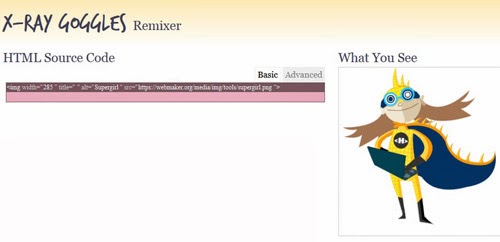
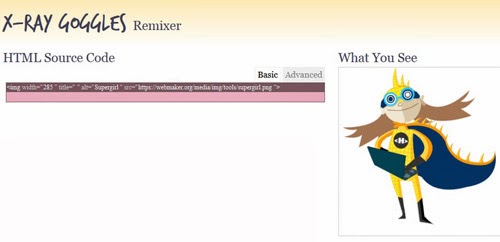
Goggles also has a handy built in editor so you can remix and adapt the webpage live in Goggles, and see the changes right before your eyes. Goggles also allows you to publish your remixed and created work in Goggles basically the same way that Thimble does. Just make sure the content you are remixing is not copyrighted.
Popcorn Maker
Popcorn Maker makes it easy to enhance, remix and share web media and video. Start it up, type in a video URL of HTML5, Youtube, Vimeo, or Soundcloud.
This is where the fun starts to happen; you can then remix the videos by adding elements and media features on your sidebar by dragging and dropping to the appropriate timeframe of the video
7 Tools To Eliminate Distractions
Everyone who works on a computer would know that it’s not easy to concentrate on work the entire time. This is especially apparent when working on your own computer where there’s no network restrictions to what websites you can visit, giving you the ease of access to social networks, non-work related news websites or watching tech channels on YouTube.
Doing any of the above distracts you, wastes time and ultimately you won’t be able to focus on your work, be it working at home or in an office environment. So here are a few apps that we think couldhelp you focus and concentrate better. Although you may not like the idea of installing some of these apps, but giving it a try won’t hurt if you want to up your performance at work.
Distractions Be Gone
Here are some tools for your web browsers to help you stick around in sites that take up all your valuable time. Installing these tools means you’ll be blocked from your favourite websites until work time is over.
[Chrome Extension] StayFocusd is an extension for your Google Chrome browser that limits the amount of minutes spent on a list of ‘blocked sites’ determined by you. You can set the maximum allowed time per day for every blocked site and once you’ve used all of it, you won’t be able to access the sites until the daily reset time or when the active period (for example: 9am – 5pm) is over.
Once the timer is running, accessing these options is not easy as they require you to type in a paragraph of text without a single mistake. There’s also a Nuclear option for those desperate times for urgent deadlines – all blocked sites will be disabled and only sites on the Allowed list can be accessed (take note of all possible sites you could possible need before you turn this on). If you find yourself surfing on Facebook too often, you need this.
[Firefox Add-on] Here’s one for Firefox. Like StayFocusd, LeechBlock has options like blocking sites for a set period of time, limiting the amount of minutes online in a day, and setting which day LeechBlock will be automatically enabled. They also allow you to redirect these blocked sites to a predefined page or just make it load really, really slow.
Once these options are set, you can prevent access to the settings. Parents can also set a password so their child will not be able to access it, or hide it from the Add-ons manager so it’s harder for them to find and disable it. They also give different sets of sites that you can block. These presets make it easy for you to block a set of sites while allowing another block for the same period of time.
Work & Play Balance
Balance is important, so give yourself a small reward when a job is finished. A small reward could be some time off work to read your favorite magazine or 5 minutes of surfing social networks after 25 minutes of non-stop work (read: Pomodoro technique).
[Chrome Extension] Strict Workflow is a Google Chrome extension that allows you to concentrate on work for a certain amount of time then reward you later on. It helps you concentrate by blocking a list of websites for a fixed period of time. Once that is over, it’ll unblock those sites to give you a break from work, then block it again after the break time is over.
All you have to do is list down websites which you want blocked. You can then set a timer to how long you want to these sites blocked (work timer), and then set the break timer duration. This lets you keep track of time so you don’t spend too much time on non-work related sites.
[Firefox Add-on] Simple Timer for Firefox does not have the ability to block websites like Strict Workflow. However, it still gets the job down by way of a countdown time. The countdown timer is the main thing you should set up, e.g. for each 25 minutes of work give yourself 5 minutes of break time.
Once these countdown timers are set, you can save the list for future use. The timer sits on the bottom right corner of the browser letting you know how much time you have left. There are options like desktop notifications and alarms for you to configure, giving you a lot of flexibility to how you want the timer to help you focus on getting things done.
Create A Peaceful Environment
If all you need is a conducive environment to collect your thoughts then here are three more tools to create that peaceful work bubble for a smoother brainstorming session.
[Mac OS] If you’re a freelance writer and need to focus on just writing something without any distractions then you can try Ommwriter. This is a free text editor app for Mac OS that runs in full screen. The only text formatting you can find here is to change the font type and size. The text box floats on top of a serene picture in the background, which can be changed to suit your writing mood.
If you are someone who likes to work with music, there are also ambient sounds to help yousooth your senses, and even keypress sounds for that friendly tapping on the keyboard sound some of you love. Once you are done, save your work on a simple .txt file to be used elsewhere.
[Windows] CreaWriter is a free program for Windows that where you can customize the background ambient sound and background picture. Unlike Ommwriter, you cannot change the font, text size or add formatting in the free version, but you can in the paid version.
The full program is ‘donationware’: a donation as low as 6 Euros will get you the full program and all its features. While the free version suffices, the full program allow you to change things like thetext box color, and font color to suit your needs.
There are some of us who may doze off if we work in total silence but then find it hard to focus when listening to songs. Here’s where Soundrown can help. It provides ambient sounds instead of lyrical songs to accompany your work session.
You can choose the calming sound of waves crashing on the beach which sets up the lovely illusion, or the sound of raindrops, coffee shop chatter, a passing train, kids and even crickets. Going to the site gives you a random ambient noise and can also mix the sounds by opening 2 tabs on your browser, giving you a combinedeffect like coffee shop chatter on a rainy day.
Presentation Tools To Win Over Your Audience
If your work or studies need you to make presentations in front of an audience, a crowd or your peers, then you know the importance of having good, engaging and effective presentation content in your hands. Powerpoint may not be cutting it for most of us anymore, but fret not, we have here a great Powerpoint alternatives as fine replacements.
Whether you need presentation tools for business proposals, HR training, a viva voce, or for teaching a class, these tools will probably help you keep your audience entertained through and through. Manipulate your videos, images, animation, audio clips and more into a winning presentation that will definitely help you win over the crowd.
Prezi is a zooming presentation tool that lets you create and present your ideas on a large and zoomable virtual canvas. You can easily place ideas, images, and videos and arrange them in a natural flow to tell your story. It works on Cloud, desktop and even on the iPad or iPhone. It offers a Free account which gives you public presentations plus 100MB storage space.
Click here to learn more about its pricing plans.
Looking for a way to create free and interactive professional-looking, HTML5 presentations? Try EWC Presenter. It provides an HTML5 WYSIWYG editor for you to design simple presentation content in HTML5.
Users can animate their presentations with a Flash-like editor where you can select keyframes, set the length of the various animations, and so on. It’s still under Beta and it’s free to register an account.
SlideRocket is a presentation platform that helps you to create and manage your presentation. Import your existing presentations from PowerPoint or Google, and start using SlideRocket’s authoring and tracking tools to create a vibrant and dynamic presentation.
You can work with HD video, audio, charts, pictures and Flash. SlideRocket has since been acquired by ClearSlide, if you would like to try it out, check out this link.
Vuvox offers 3 main features: Collage, Studio and Express to create a multimedia presentations with feeds, links, music, audio, video and photos from Flicker, SmugMug or Picasa. It’s a useful tool to create a documentary-style slideshows.
It is also perfect for multimedia collage presentations that require the use of rich media elements.
Empresser is an online rich media presentation editor which allows you to add photos, music, audio, video, and even Flash into your presentation. Users are allowed to share their presentations via link or embed them on their websites.
Registration is free and there’s no limit to the number of presentations you can create and store.
Charts are importaint in a presentation and that’s why we’re including Oomfo in this list. In short, Oomfo helps you to design interactive charts like Pareto, Waterfall, Funnel, Marimekko, Pyramid and etc. Oomfo allows you to connect your chart data from your Cloud application or multiple Excel files.
You may start by choosing a chart template from its gallery and it only supports Microsoft Office 2003 and above.
As the name suggested, ScrollShow is a scrolling presentation editor for iPad with multi-speed backgrounds. With ScrollShow, can create panoramic presentations with parallax effect. It is ideal to present timeline presentations, animate infographics online or at a personal level, present your vacation photos. It is cool, fun, easy to use and costs only $4.99.
If you always share your presentations on the Web, Knovio can help you show your personality by letting you attach your voice or a video alongside the presentation. You can coordinate your narration to run parallel to the slides.
You can even import PowerPoint presentations that are already done and work on that with Knovio. Your slides can then be shared on Twitter, Facebook or LinkedIn or shared privately with close friends.
Similar to Knovio, Present.me supercharges your presentation by adding videos side by side to your slideshows whether it is in Powerpoint, PDF, Excel, Word, Google Docs or Open Office format. You can even watch the edited presentation on mobile devices using Present.me exclusive apps.There are limitations for free account. Check it out to find out more.
VCASMO is an online presentation editor for multimedia slide shows, business presentations, training, academic teaching and etc. It lets you easily place videos with subtitle and PowerPoint presentation side by side and publish in on your desktop, iPad or even iPhone.
Free account comes with 512MB storage with unlimited presentations.
How To Develop Your Windows 8 App – Resources, Tools And Tips
Editor’s note: This is a contributed post by Marcus Austin. Marcus has over 25 years of experience in tech and the business sector. He currently works for Firebrand Training as a Technical Author.
The Windows 8 app market is booming, according to MetroScore Scanner there are now more than 100,000 apps in the Windows 8 app store, twice the number of apps that were available just a mere three months prior. A great catalyst to the fast growth was probably due to the reward systemlaunched by Microsoft to entice developers to submit good apps to the Windows Store.
While far from the 700,000 apps in the Play Store and 850,000 iOS apps in the App store, 100,000 apps in the Windows Store means your Win 8 app stands a great chance of standing out. There’s never been a better time to create a Windows 8 app. Plus, it’s also a lot easier to do than you think, and you don’t even have to know how to code.
To Build A Windows 8 App
If you’re a Windows developer then you’ll already have everything you need to create a Windows app, which means there’s no steep learning curve, and there’s no need to spend a fortune on new coding tools.
If you’re not then you’ll need a copy of Microsoft Visual Studio Express 2012 for Windows 8 it’s free and available to download from Microsoft. And a of course you’ll need a copy of Windows 8.
If you’re a Mac user then you’ll be pleased to hear that you can build Windows 8 apps on Mac. Microsoft is so keen for everyone to produce Windows apps that they’ve created a helpful page to show users how to build Windows 8 apps using a Mac.
Coding Skills Required?
If you want to write your own code, then you’ll need knowledge of either a web development language like HTML5, CSS and JavaScript, or a conventional programming language, such as C++, C# or Visual Basic (VB.NET) and XAML.
If you’re unfamiliar with any of those languages then there’s a free ebook Programming Windows 8 Apps with HTML, CSS, and JavaScript from Microsoft Press, that covers everything you need to know to build a Windows 8 app. There are also a handful of sample apps and chunks of code that you can download and cut and paste to make things easier.
How To Build A Windows 8 App Without Coding Skills
If programming isn’t really your thing and you want to create a simple information app then theZipapp web site is just for you. Zipapp will let you create an entire app without you having to produce a single line of code. With this, one can create apps with static pages and with feedsfrom Twitter / YouTube / Facebook and any compatible RSS feed, ideal for users with a blog or active Facebook, Twitter and YouTube channels.
If you are going to get your hands dirty and code, then the good news is that the code for Windows apps is similar to the way you would code for a Windows desktop program currently, and there are plenty of ‘Hello World’ examples available for you to work through if you’re unsure.
Building ‘Touch First’
While the coding is similar the interface is something new altogether. The Windows Modern user interface (UI) was designed for touch screens, and works in a different way than the standard Windows UI that we’ve grown used to.
Microsoft wants app designers to design for ‘touch first’. Developers will need to think in a more graphical way and consider things, such as the increasing the spacing between links on the app(fingers are ‘larger’ than a mouse pointer making links that are too close together difficult to click on).
The upshot of this ‘touch first’ design requirement is that you will probably need to spend a bit longer on the design than you would on a normal desktop application.
Additionally if you’re going to produce an app for Windows Phone 8 devices you will also need to consider what the app will look like on different devices and in different orientations e.g. a small portrait-format screen rather than the normal landscape screen you get on a PC.
Mastering Windows 8 Design
If this sounds tricky then there are a few very useful web pages and books available that can help you get to grips with the Modern design. The Planning Windows Store apps pages on MSDN are a good starting point and will guide you through all the things you’ll need to consider before designing your app.
Additionally the Design Guidance for Windows Store apps pages give some user experience guidelines as well as information on things like:
- how to organise content
- where to place your common commands like copy, paste
- what commands go in the app bar or in Charms
- what touch gestures to use
- where to place advertising if you need it
- Testing Apps With App Certification Kit
Once you’re happy with your design and you’ve created your code for the app you need to test the app. To help test the app Microsoft has created the Windows App Certification Kit which analyses your applications code and tests the app for reliability, performance, adherence to Windows security features as well as conducting a test to see if the app conforms to the Windows 8 Modern UI.
Note if you’re thinking of creating an app for the Windows RT then there are additional tests that you need to consider.
Submitting Your App To The Store
After testing, the next stage is to submit it to the Windows Store for approval and to do this you will need a Windows Store account.
Getting A Windows Store Account
You can get a free account if you are:
- A student: You can get one through the dreamspark programme
- A start-up: You can get one through the BizSpark programme
- An MSDN Subscriber: Go to your MSDN Subcription dashboard where you will find an item called Windows Store Developer Account.
If you don’t fit into any of these categories then you’ll need to buy a developer account, and to do that you select Project > Store > Open Developer Account on the Visual Studio Express menu.
It’s $49 (£31.50) for an individual and $99 (£63.67) for a business.
Submitting The App
Submitting the app for approval is the final stage of the process. You need to upload the app to the store where it’s then tested and the code investigated. Unfortunately like the majority of approval processes there’s no set time scale, it all depends on how many apps are submitted and how complicated your app is.
At the very least you should build in time at the end of the project for a couple of approval cycles, hopefully if you have followed all the guidelines it will be approved at the first try. But if your app fails you will need to factor time in to fix the problem, then resubmit.
Congratulations! You Have A Windows 8 App!
Once the app is approved it will be added to the Windows store and that’s where the next journey starts. If you’re very lucky it may get picked up by the store’s editors and made a favourite app; if it isn’t then you’ll need to start promoting it on your own — and that’s a whole new article for another day.















































