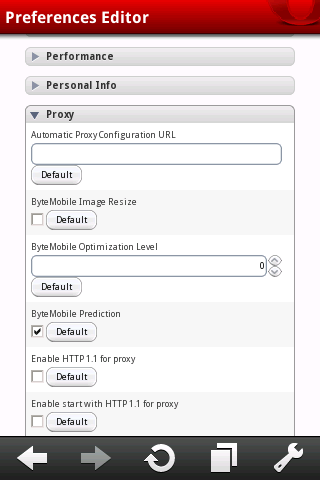Showing posts with label set. Show all posts
Set Proxy Settings On Andriod
If you want to surf the web with a proxy on Android and can’t/don’t want to root your device then Opera Mobile is the solution.
If Opera Mobile is not installed on your phone then go get a copy from the Android Market. Or if you don’t have Internet access on your phone, then download a copy from Opera’s website and transfer it to your phone:
http://ftp.opera.com/pub/opera/android/mobile/10.1/
Once you have connected to the Wi-Fi network with the proxy and have Opera Mobile running:
1. Type opera:config into the address bar then enter
2. Scroll down the page until you get to Proxy and click it to display the settings
3. Now Scroll down again until you get to HTTP server and HTTPS server and in these two fields type your proxy information in the format address:port (e.g. my.proxy.com:3128)
4. Scroll down more until you get to Use HTTP and Use HTTPS and tick both boxes then click on save lower down
5. Now close the window and go to any site and the proxy should be working on Opera Mobile, and if your proxy server needs a username and password a popup will tell you to enter them in after you try going to any site
Alternatively, we have another solution to this but this surely requires some expertise.
As there is no UI for proxy settings for android web browser. But the android web browser will read the proxy settings in its settings database.
Here is the instructions to enable the proxy in the android web browser.
- > adb shell
- # sqlite3 /data/data/com.google.android.providers.settings/databases/settings.db
- sqlite> INSERT INTO system VALUES(99,’http_proxy’, ‘proxy:port’);
- sqlite>.exit
You can talk to settings.db for more information.
- sqlite> SELECT * FROM system;
- sqlite> .tables
- sqlite> .databases
- sqlite> .schema table_name
- sqlite> more SQL expression to talk to the tables
Don’t forget the ‘;’ at the end of the SQL expression.
Easy To Set IPhone On Silent Mode Except For Selected Group
There are times we find ourselves in situations that we need to keep our phone in Silent Mode, for example in a meeting, a seminar or an important event. But there are calls that cannot be missed: the call to get to the hospital because your wife is in labor, the call from your kids who are studying in a different time zone or any calls from Mom.
Wouldn’t it be great if you could keep your iPhone on silent but have it ring only for selected individuals or a special group?
You can set this up with iOS6, under the Do Not Disturb feature. You will first need to create a group of people who can get to you regardless of your phone being on Silent Mode. Here’s how.
1. Create A Group In Contacts
To allow calls from only selected groups, first you need to create a group in your contact book. The group will consist of only the contacts that you want to allow calls from. For now, the easiest way to create a group is to create it on iCloud.
To start, browse over to iCloud and click on ‘Contacts’.
On the top part of your contact book you’ll notice a red ribbon. Click on it.
You will see your contacts on the right hand side and your groups on the left side. Click on the ‘+’ symbol at the bottom of the left page to create a group.
Name the group. In this example, we will use ‘Family’. After naming it click back to the ‘All contacts’ page.
To add contacts into your group, just select the contacts (press Ctrl for multiple selections) and drag it into the group you just created.
You can click on ‘Family’ group just to double check if all of your contacts are already in the group.
2. Customize Notifications Settings
Now on your iPhone, go to your Contact book and refresh it, just to ensure that your newly created group is in your iPhone.
Then, tap on Settings > Notifications > Do Not Disturb.
On the ‘Do Not Disturb’ page, tap on ‘Allow Calls From’ and choose the group you want notifications to come in for, regardless of the Silent Mode being on.
Note that you can only set to allow calls from only one group. That means if you have two groups that you want to let ring even in silent mode, you will have to pick only one, or group both of them together.
There is actually another alternative. You can put individual contacts under the ‘Favorites’ category, simply tap on the contact and select ‘Add to Favorites’. Then set ‘Allow Calls From’ to ‘Favorites’.
3. Activate ‘Do Not Disturb’
To activate this mode, go to the ‘Settings’ page, and turn ‘Do Not Disturb’ feature ON. Your phone goes straight into Silent Mode and will only allow the group you’ve selected to get through to you.