Showing posts with label know. Show all posts
You Need To Know 1 IPhone With 2 SIM Cards
here are some of us who have more than one phones to our name. One could be for work, assigned by the company we work for, and the other for our personal use, to keep track of family and friends. It’s a bit of a hassle to be carrying two phones around. The margin for error increases when you are travelling.
If however you hold an iPhone, here’s where you can use two lines in one iPhone. The SIM+, is developed by Sumchi & TJ from Digirit, and it lets you carry two SIM cards in the same iPhone.
It actually comes in as a protective casing for your iPhone 5 but with an extension that allows you to switch between two SIM cards in your iPhone.
The casing that covers the side and back part of the iPhone is made out of plastic while a layer of anodized finish aluminum covers the SIM cards portion, protecting it from external harm.
You can insert a nano SIM card in the first slot and a micro SIM card on the second slot. If you want to insert two nano SIM cards instead, this is possible as The SIM+ comes with a nano-to-micro adapter.
It takes around 45 to 60 seconds for your iPhone to detect and receive reception when you first insert the SIM cards.
Now, here is how it works. You can’t receive incoming messages or calls from both SIM cards simultaneously. A timed interval option is built into the system to let you switch between the two cards.
The SIM+ will alternate in between SIM cards to check for messages/calls.
For now, The SIM+ is only available for iPhone 5. The creator require pledges for $30,000 for the production of The SIM+, and as of right now it has up to $2400 by 39 backers. By pledging The SIM+for $52 now, you’ll received one set of The SIM+ around May 2013, if this project gets funded through.
All You Need To Know About Facebook’s Latest News Feed
The New Facebook is about you. In a new attempt to manage clutter that is invading our personal feed on Facebook, Facebook is putting all your favorite feeds into one ‘personalized newspaper’ where you can get high quality content from famous figures, relevant local sources and your social circles.
With the new design you can stay on top of a topic, or ‘drill’ into the essence of that topic – the new Facebook design allows you to dwell in both.
It’s also taking tips from Pinterest and pushing for a more visually engaging interface, putting the focus on photos instead of just pure text. The new News Feed has been designed to give us richer stories, better choice of feeds, and a more consistent user interface between desktop and mobile Facebook.
Here’s everything you need to know about Facebook’s latest News Feed redesign.
1. Customized News Feed
The things that matter only take up 40% of the real estate on your current Facebook news feed. The new design puts importance on making the stories come alive. One way is via clearer, more stunning visuals with both individual photos and full albums.
Article shares also got a facelift, giving it a more clean-cut, professional look. More of the summary is revealed and the logo of the publisher gets a bigger spotlight (it’s about time!).
2. Easier To Make Connections
The information put into Timeline is now better displayed to outsiders, to help make connections. The profile photo is bigger and you can see mutual friends you have with this person, right from their Facebook cover photo.
All the information you need to make the connection is at the same spot. The same is applied to pages, brands and services.
3. Check-Ins Are More Relatable
With the new design, when you check-in into a place, you can see the place on a map with a description of the place, which is actually a great idea. Rather than depend solely on your friends’ descriptions, you get a clearer picture of what the place is and where you can find it.
This effectively makes your friends’ adventures more relatable to you.
4. Logbook Of What You Do On Third-Party Apps
Love Pinterest or Spotify? Facebook can help you track what you are doing there, giving your friends an idea of your activities outside of Facebook. It takes the repetitive work of sharing the things you do elsewhere with your friends in Facebook, and helps you curate all your actions into one feed for a more organized look.
5. Multiple-Sharing Highlighted
When an article or video is shared several times from different people, it no longer clutters your feed repetitively. We already have this in the current design but the new design lets you go into every single conversation that is attached to each particular share, sorted by your friend’s profile picture to the left of the article, or video, that is making recent headlines.
6. Curating Made Simple
Apart from articles and videos, you can also see all the postings from a single publisher, or headlines about a topic or public figure curated together for easier access. While this probably contributed to most of your clutter previously, it is now properly packaged into an easier-to-handle design.
Choice Of Feeds
1. Feeds Switch
You can jump to the feeds using the switcher at the top right side of the new design. For mobile, this only takes a swipe down to find the feed you want. The Feeds Switch lets you get to the sections like how you do in a newspaper (like the sports section? Flip to the Sports section).
With the new design, you can even create your own feed e.g. make a game feed if you are an avid gamer to get all the latest about your favorite games.
2. All Friends
The new design is bringing back an old friend. The All Friend feed makes a comeback and gives you the updates from everyone in your friends’ list in a single feed and in chronological order. Don’t worry, there is a separate feed for Close Friends so all that sorting will still come to good use.
3. Music
You can now get the latest updates from your favorite musical artist, such as concerts that are happening nearby or the latest releases of albums. Also in the music section are other music that your friends are listening to
This gives music artists a great avenue to release their latest updates on Facebook, rather than do so with other less-populated social networks.
4. Photos And Pages
Photos also get their own ‘section’, so you can look into the lives of your friends through their eyes, with help from their phone cameras and perhaps Instagram filters. If you follow Pages, these are all put together in the same ‘Following’ feed so that when you sit down and read, you are getting all of them on the same channel and in chronological order.
5. Preferential Sorting For Feeds
If you tap into the Music feed often, this will automatically be ranked higher in your choice of feed based on your recent and frequency of interactions. Since you can create any other types of feed, this gives you better, more personalized management of the information you can find on Facebook.
Mobile Consistency
1. Global Navigation
In an attempt to make Facebook look and feel the same across all platforms and screen sizes, the new design has a tray feature accessible on the left of your Facebook view. This is the same on the tablet, your smartphone and the desktop.
This reduces the need to relearn how to navigate Facebook whenever you access it from different devices.
2. New Updates, New Look
New notification about new incoming stories have also gotten a facelift in the form of a clean, bubble near the top of your feed. It lets us access new stories without scrolling off the page so you don’t lose sight of what you are reading.
3. Responsive Design
The new design is essentially mobile-inspired, and the physical model of how you got around in Facebook on smartphones and the tablet has now been ported to the desktop view. You can now access a page on Facebook from another page without having to go back to the homepage.
Conclusion
Can’t wait to try the new look on? Join the waiting list and experience the new Facebook yourself.
Info | You Should Know About Firefox OS
If you use the browser Firefox instead of Chrome and Safari, chances are you have heard about Firefox OS, the new open source operating system for smartphones and tablets from Mozilla. The organization is serious in working to make the Web open and accessible to everyone.
Though this new mobile OS is an emerging technology, it is quickly catching the eyes of users, developers, and critics. In this post, we will have a look at what’s in store.
What Is Firefox OS?
A: Firefox OS (codenamed Boot2Gecko or B2G) is a mobile operating system based on Linux and Mozilla’s Gecko technology. It is built upon open web standards like HTML5, CSS3, and JavaScript.
Mozilla has developed Web APIs so that HTML5 apps can communicate with the device’s hardware, which was only possible for native apps until now, e.g. Bluetooth, Wi-Fi, Camera, etc.
Mozilla Foundation has always worked to make the Web more accessible to everyone, and apart from Firefox OS, there are other tools such as the Firefox Browser, Firefox Marketplace, etc. However, some critics report that it a Mozilla tactic to reach a bigger mobile audience in order to level up to its primary competitor, Chrome
.
How Is Firefox OS Different From Existing Mobile OS?
A: “Built entirely using HTML5 and other open Web standards, Firefox OS is free from the rules and restrictions of existing proprietary platforms.” – Mozilla
Firefox OS is different – you can think of it as something more than a browser running on a very lightweight Linux-based operating system. Every app in Firefox OS including the Camera and the Dialer is a web app, i.e. a website in the form of an app. Simple!
Web is the platform for Firefox OS – apps are built using HTML5 (along with CSS3 and JavaScript) instead of native languages. For comparison, Android apps are developed in Java; Windows Phone apps are developed in C++, C#, or HTML5, etc. Firefox OS is written entirely using open Web standards, with the exception in the lightweight operating system (codenamed Gonk) forming the base of Firefox OS.
What Is The User Interface Like In Firefox OS?
A: Android is the inspiration for the user interface of Firefox OS. Hence, it has a lock screen, home screen and notification bar. However, there are some changes as compared to Android. The home screen shows a background image (along with the time and date) and has no support for widgets for now.
Sliding right on the home screen shows the list of installed apps; there is no dedicated icon to open the app drawer like on other mobile OS. Sliding left on the home screen shows the list of app categories, which when clicked, shows installed and suggested apps in the chosen category.
Long pressing the home key brings the list of opened apps along. Pressing the power button brings the power off menu. Pressing home and power keys together takes a screenshot.
Firefox OS’s user interface is better than iPhone or Windows Phone OS, but it is not as good as that of Android. Apps share common styling conventions, and thus provide a consistent design factor, making it easy for users to get around the app’s functionality.
How Are Apps For Firefox OS Different From Apps For Other Mobile OS?
A: Firefox OS, powered by Gecko engine, runs only websites in the form of apps, known as web apps. These apps are built using HTML, the same technology that powers the Web. These web apps will run on many operating systems in addition to Firefox OS. Every operating system (including Android and Windows 8) that runs Firefox browser will be able to run these web apps distributed through Firefox Marketplace.
Web apps will come in two forms for Firefox OS: hosted apps and packaged apps. Hosted apps will be hosted on Mozilla’s server and will be downloaded and loaded each time you access them, i.e., they are quite like web pages instead of apps, and they will not run if data connection fails.
Packaged apps will be downloaded once in the form of a compressed package and will be loaded from the local source each time you access them, i.e., they are quite alike apps on other operating systems. This is possible due to the local storage and cache features of HTML5 language.
What Are The Different Ways To Try Firefox OS?
A: Firefox OS, though still in its development stages, is worth a try. However, buying a phone for USD200 just to test the mobile operating system may not be in everyone’s immediate plans. Do not worry as you have other options to play with Firefox OS.
You can try Firefox OS in these four ways:
- You can use Firefox OS Desktop client for your operating system. Check the instructions for downloading and building Firefox OS Desktop client.
- Download Firefox OS Simulator add-on for Firefox browser (of course, you need to have Firefox browser on your system). Check the Firefox extensions page on Firefox OS Simulator.
- You can build Firefox OS Simulator from source and use Firefox OS in a simulated environment. Check the instructions on how to build Firefox OS.
- You can build Firefox OS from source and install it on your existing device (only if it is supported – check the question below).
It is suggested to use the Firefox OS Simulator add-on for Firefox browser because it is the easiest and safest method for trying Firefox OS. Building Firefox OS from source is tedious work and the Firefox OS Desktop client may or may not work successfully for you.
What Are The Devices That Currently Support Firefox OS?
A: Mozilla has released two phones with Firefox OS but so far they are only available for developers:
- Keon by Geeksphone
- Peak by Geeksphone
Firefox OS can be built and installed on some other compatible devices too. Check the guide for installing Firefox OS on a compatible device. It is even reported that Firefox OS can be dual-booted with Android on the Samsung Galaxy S2.
Some of the devices supporting Firefox OS are:
- Unagi
- Otoro
- Pandaboard
- Samsung Galaxy S
- Samsung Galaxy S 4G
- Samsung Galaxy S2
- Samsung Galaxy Nexus
How Does It Compare With Ubuntu For Phones?
A: Ubuntu for Phones is a mobile operating system built upon the Linux kernel, same as Firefox OS. Ubuntu for Phones makes full use of the mobile’s small screen and touch functionality. The full area of the screen is provided to the app’s content (i.e., options or controls are hidden) and swiping over the corners bring the controls in view. Thus, apps on Ubuntu for Phones provide better user experience to mobile users.
Firefox OS has web apps but Ubuntu for Phones has native apps as well as web apps. Native apps use advance APIs and powerful features, e.g device’s hardware and services, etc. Web apps are developed using HTML5 and CSS3, and lack powerful features that are provided to native apps in Ubuntu for Phones.
What Are The Plans For Firefox OS’ Security?
A: Mozilla is actively working on the security of its new mobile OS. Many of the security features are inspired from Google’s Android. These are some of the security features of Firefox OS:
Device screen or SIM can be locked with a PIN.
Permissions required by any app are shown to the user upon installation. Low-risk permissions (e.g., web access, etc.) are provided automatically to the app while high-risk permissions (e.g. location access, etc.) are first confirmed from the user, and then provided to the app.
Permission Manager (or App Permissions) allows the user to manually allow or block permissions for an app. This is something missing in Android.
Mozilla plans to bring device encryption (using a boot-time password) to Firefox OS in near future. (Source)
What Does Firefox OS Mean For The Future Of Smartphones?
A: Firefox OS, if successful, will change the way we use the Web. We are used to visit websites but Firefox OS will bring an era where we will be using Web apps more than Websites. Ubuntu for Phones will also support Firefox OS to help bring in this change.
Facebook’s New Page Insights: Everything You Need To Know
Having stumbled upon an invitation to try out Facebook’s New Page Insight, we took the tour and checked out what’s new, what’s improved and what’s insightful (so to speak) about the new Facebook Page Insights Tool. Since its announcement in June 19 in this post by Facebook Studio, the tool has not really kicked up a storm but then again it has not been officially rolled out either.
To showcase what is new and cool about the new Page Insights, rather than go through section by section, we’ll fall back on the purpose that these data sets can deliver, and look at how the analysis of those sets of data can help improve interactions on the Facebook Page.
We suggest you use the following shortcuts to get to the parts you are interested in:
- Overview & Navigation – Setting The Period of Interest
- Page Popularity – Page Likes, Net Likes
- What Your Fans Like
- Post Reach – Total Reach
- Getting To Know Your Fans
- Increasing Reach
- Detailed Post Analytics – Post Details, More on Reach, More on Engagement
- Knowing When to Post – When Your Fans Are Online, Best Post Types
- Page Visits – Page and Tab Visits, External Referrers
Overview & Navigation
For starters, Insights has gotten a much-needed facelift from its older version, and a lot of the sections have been expanded so admins can go into the data, in greater detail.
In the ‘Overview’ section, which displays only data from the last 7 days, you get an overall view of the most recent figures for Page Likes, Post Reach and Engagement (defined here as what your fans do to your page and posts).
Next to the Overview tab are the 3 P’s: the Page, Posts and People tabs.
Setting The Period Of Interest
While the ‘Overview’ only gives you stats from the past week, this section gives users more control of any length of period we are interested in. It is found in the first section under Page > Page Likes.
It’s pretty straightforward to set your period to draw data from, either via the horizontal scroller or the calendar on the right side of the graph. The data goes only as far back three months (1 quarter) prior. There are also three shortcuts right above the far right scroller: 1W for 1 Week, 1M for 1 month and 1Q for 1 quarter.
The rest of the insights is reflected according to this set period. The information is recorded in the Pacific time zone.
Page Popularity
Anyone who manages a Facebook page would be happy whenever there is an increase in Likes, which translates to a higher number of users subscribing to your materials. ‘Likes’ increases your fanbase as well as reach (particularly when fans ‘Share’ your content).
Page Likes
This section under Page > Page Likes > Total Page Likes as of Today gives you the petty details of how many ‘Likes’ or ‘Unlikes’ your Facebook Page obtained, and where these actions are coming from.
However, the chart is interactive and has more to reveal. As we mouse over an area of the graph we found the total ‘Like’ count for the day. Clicking in gives you a breakdown of where the ‘Likes’ came from. The same applies to ‘Unlikes’.
Sources of Likes: ‘Page Suggestions’, ‘On Your Page’, ‘Mobile’ & ‘Search’.
This can be viewed on a day-by-day basis from clicks on the ‘Total Page Likes’ graph.
Sources of Unlikes: ‘On Your Page and Posts’, ‘Suspicious Account Removal’ & After Hiding A Post.
That’s right, we can now track the number of people who are hiding out posts from their News Feed.
That’s right, we can now track the number of people who are hiding out posts from their News Feed.
For a larger, more overall view, there is a summary graph Page > Page Likes > Where Your Page Likes Come From that helps break down the highs and lows of sources, whether they are from:
- Page suggestions
- On your page
- Mobile
- Your posts
- Other sources
Click on any of the sections under the Benchmark column to get a detailed look into the numbers as well as the average number of Likes for select periods.
Net Likes
Because every day there will be a certain number of ‘Likes’ and ‘Unlikes’ registered, another graph(Page > Page Likes > Net Likes: What Changed) will be able to give you a break down of Net Likes = Number of Likes – Number Of Unlikes.
If you use the Boost Page feature, this is also a good tool to show you how many of your likes are Organic, and how many are Paid.
What Your Fans Like
Part of the process of keeping your subscribers happy is to give them what they like, and be wary of what they do not like. The new Insights now provides us with data of positive interactions (Likes, Shares, Comments) and negative interactions (Hide a Post, Report as Spam, Unlike).
To look at the positive interactions, go to Page > Post Reach > Likes, Comments and Shares. This graph is pretty straightforward although it basically just gives a daily total; for a breakdown, click into any point of the graph to see the posts for the day. Want to zoom in deeper? Skip ahead toDetailed Post Analytics.
Negative interactions get the same treatment and you can check to see how many fans hid a post, or all posts, reported posts as spam or unliked the page.
Although these numbers are calculated per day, unless only a single post update was made on that particular day, there isn’t an apparent way of knowing which of the post updates (of that day) is causing the negative reactions.
Total Reach
Lastly, Page > Post Reach > Total Reach shows the number of people who saw any activity on the page, non-fans, mentions and check-ins included. This is a sample of Total Reach under the Organic filter. The line represents the average tabulated for specific periods. This filter is available for the other graphs as well.
Getting To Know Your Fans
This section gives admins data about their fans. The one shown in the screenshot below can be reached from People > Your Fans. It pits the data of fans versus all of facebook in terms of age and gender. In the table below that, lie the countries and cities where most of your subscribers are from as well as their preferred language.
There are two other sections with changes to the types of visitors:
- People > People Reached: pits the data for age and gender between People Reached and Your Fans
- People > People Engaged: pits the data for age and gender between People Engaged and Your Fans
Both of the above sections reflect data for the past 28 days only.
Increasing Reach
For analytics on the posts you have been sharing, the Post Reach section is the place to go. Get here from Page > Post Reach > Post Reach.
This section gives a good indication of whether your promotional budget has been put to good use. As we did not used Facebook’s ‘Boost Page’ feature there isn’t any Paid data to be shown. Otherwise, we will see it in a darker shade of orange.
Picking any particular point on the graph will show you how the posts published on that day fared, essentially pitting one post against the other.
By highlighting areas of the graph e.g. from July 1 to July 3 like so:
… a list of posts published within that period will be displayed. This gives you a better look at the posts that are raking in the stats for that particular period.
Detailed Post Analytics
Admins who run a Facebook page will always be dying to figure out which posts get the best form of responses from the fans. That’s where this section comes in. The data we can get from Posts > All Posts include:
- Time Published
- Post (How the post was worded)
- Type of Post (Photo, Video, Status, Link)
- Targeting (Public or customized)
- Reach
- Engagement
The information in each column can be sorted in ascending or descending order, and the rest of the appending data for each entry will be sorted accordingly.
Post Details
Clicking into any of the entries under ‘Post’ will give you details of how that post fared. Here’s an example:
All of the information is already available in the table although this view helps you focus on a single one, to better understand how the post performed at the grassroots level.
There are a few adjustments that can be toggled under Reach and Engagement to show a more in-depth view.
More On Reach
Under the Reach option, we can break down the figures in terms of Organic or Paid, Fans or Non-Fans.
We can trigger "Reach" to show just the numbers…
… or "Reach: Fans/Non-Fans" to see a detailed breakdown.
The darker shade represents the number of non-fans that make up the total number of reach. To think of it in another way, there is a higher chance of converting these non-fans into fans if they continue liking what they see from the ‘Shares’ of fans. The other option is to pit organic versus paid.
More On Engagement
We find a similar breakdown for Engagement which gives you four different sets of data that revolve around positive and negative interactions subscribers have on the posts:
- Post Clicks & Likes, Comments & Shares
- Likes, Comments & Shares (a breakdown)
- Post Hides, Hides of All Posts, Reports of Spam, Unlikes (A total count)
- Engagement Rate (in percentage)
By sorting the posts based on Reach, and looking at the collated data overall and in detail, one can make changes on, for example:
- the right time to publish an update
- the area of study or content that their fans are interested in
- the type of update that would get the Shares rolling (image vs videos vs links)
- and the type of interactions expected of fans and non-fans.
Knowing When To Post
Another cool tool that may help giving your Facebook updates more exposure is: Posts > When Your Fans Are Online.
When Your Fans Are Online
The section tells it like it is, giving you plenty of information that is divided in two sections, ‘Days’ and ‘Times’.
Admins will be treated with a week-long view of the average number of fans who saw any post on Facebook, hour by hour, based on their computer’s local time.
Under the ‘Days’ section you can see the average number of fans per hour on each day of the week.
The numbers are consistent for the other days of the week although we’re not sure if the figure given actually represents the number of fans per hour (there is no way of confirming this as yet.)
A Bug?
If that is not enough, here’s a single-day view of the same graph which comes on when you mouse over any of the days. In our experiment, a line graph is produced but the pattern it is displaying is different from the weekly average graph.
After some digging, we noticed that the peak and dip of the line graph (daily numbers) coincide with the peak and dip of the filled graph (weekly number), but they are set 15 hours apart.
The theory we have is that the data for daily times are probably reflected in Pacific Time, while the average weekly numbers are based on the local time zone, explaining the discrepancy.A recent check found that the graph has been rectified, showing the line graph aligning almost perfectly with the weekly average.
Best Post Types
While we’re on the subject, the Posts > Best Post Types section tells you which types of posts return the highest engagement rates, be it photos, videos, statuses or links. The tabulated reach and types of engagement are averaged out for a clearer picture.
Page Visits
Lastly, we are going to backtrack to Page > Page Visits which will provide information more suited to admins who use their Facebook page as their main site for their e-commerce, purpose or social interactions with their subscribers.
Page And Tab Visits
This section (Page > Page Visits > Page And Tab Visits) shows you where most subscribers visit whenever they are at your Facebook page. You will find Timeline being the major contributor, as well as Photo Tab, Admin Tab, Info Tab, contributing minimal figures. We’re not sure if these are the only available categories.
External Referrers
Apart from page suggestions and shares from your subscribers, non-fans could be directed to your Facebook page by external referrers. This is the place to find out who your biggest referrers are, located in thsi section here Page > Page Visits > External Referrers.
This is a good tool to see which referrers are pulling their weight in driving traffic to your Facebook page.
There is also another section that focuses on Other Page Activity, which refers to mentions, check-ins, posts by others on the page (if enabled) and Offers Purchased.
Feedback & Conclusion
During the experimental run through, we found the navigation rather confusing, particularly whenPost Reach was slotted under the Page tab and When Your Fans Are Online under Posts.
Also, the graphs in When Your Fans Are Online are probably depicted in different time zones, but if it isn’t then it would nice to have a label or brief explanation on what the two charts represent.
To add to that, it would be great to get an explanation on how each of the sets of data is produced throughout Insights, taking out the guesswork during analyses.
Overall, it was a lot of fun to go through these metrics and being able to interact and get to the data we want. The use of interactive graphs gives you a responsive and almost immediate accessdata which shows the type of content that nailed it, and those that fizzled out completely.
Whether you want an overall picture or the means to get to the root of the problem, this new Page Insights has most of it covered including the tracking of negative interactions, which will compel you to work harder to lower those figures.


















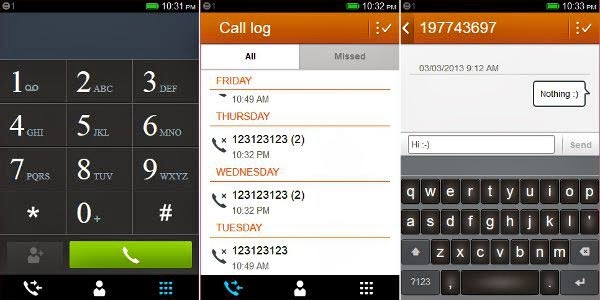




















.jpg)










.jpg)

