Showing posts with label info. Show all posts
Info | You Should Know About Firefox OS
If you use the browser Firefox instead of Chrome and Safari, chances are you have heard about Firefox OS, the new open source operating system for smartphones and tablets from Mozilla. The organization is serious in working to make the Web open and accessible to everyone.
Though this new mobile OS is an emerging technology, it is quickly catching the eyes of users, developers, and critics. In this post, we will have a look at what’s in store.
What Is Firefox OS?
A: Firefox OS (codenamed Boot2Gecko or B2G) is a mobile operating system based on Linux and Mozilla’s Gecko technology. It is built upon open web standards like HTML5, CSS3, and JavaScript.
Mozilla has developed Web APIs so that HTML5 apps can communicate with the device’s hardware, which was only possible for native apps until now, e.g. Bluetooth, Wi-Fi, Camera, etc.
Mozilla Foundation has always worked to make the Web more accessible to everyone, and apart from Firefox OS, there are other tools such as the Firefox Browser, Firefox Marketplace, etc. However, some critics report that it a Mozilla tactic to reach a bigger mobile audience in order to level up to its primary competitor, Chrome
.
How Is Firefox OS Different From Existing Mobile OS?
A: “Built entirely using HTML5 and other open Web standards, Firefox OS is free from the rules and restrictions of existing proprietary platforms.” – Mozilla
Firefox OS is different – you can think of it as something more than a browser running on a very lightweight Linux-based operating system. Every app in Firefox OS including the Camera and the Dialer is a web app, i.e. a website in the form of an app. Simple!
Web is the platform for Firefox OS – apps are built using HTML5 (along with CSS3 and JavaScript) instead of native languages. For comparison, Android apps are developed in Java; Windows Phone apps are developed in C++, C#, or HTML5, etc. Firefox OS is written entirely using open Web standards, with the exception in the lightweight operating system (codenamed Gonk) forming the base of Firefox OS.
What Is The User Interface Like In Firefox OS?
A: Android is the inspiration for the user interface of Firefox OS. Hence, it has a lock screen, home screen and notification bar. However, there are some changes as compared to Android. The home screen shows a background image (along with the time and date) and has no support for widgets for now.
Sliding right on the home screen shows the list of installed apps; there is no dedicated icon to open the app drawer like on other mobile OS. Sliding left on the home screen shows the list of app categories, which when clicked, shows installed and suggested apps in the chosen category.
Long pressing the home key brings the list of opened apps along. Pressing the power button brings the power off menu. Pressing home and power keys together takes a screenshot.
Firefox OS’s user interface is better than iPhone or Windows Phone OS, but it is not as good as that of Android. Apps share common styling conventions, and thus provide a consistent design factor, making it easy for users to get around the app’s functionality.
How Are Apps For Firefox OS Different From Apps For Other Mobile OS?
A: Firefox OS, powered by Gecko engine, runs only websites in the form of apps, known as web apps. These apps are built using HTML, the same technology that powers the Web. These web apps will run on many operating systems in addition to Firefox OS. Every operating system (including Android and Windows 8) that runs Firefox browser will be able to run these web apps distributed through Firefox Marketplace.
Web apps will come in two forms for Firefox OS: hosted apps and packaged apps. Hosted apps will be hosted on Mozilla’s server and will be downloaded and loaded each time you access them, i.e., they are quite like web pages instead of apps, and they will not run if data connection fails.
Packaged apps will be downloaded once in the form of a compressed package and will be loaded from the local source each time you access them, i.e., they are quite alike apps on other operating systems. This is possible due to the local storage and cache features of HTML5 language.
What Are The Different Ways To Try Firefox OS?
A: Firefox OS, though still in its development stages, is worth a try. However, buying a phone for USD200 just to test the mobile operating system may not be in everyone’s immediate plans. Do not worry as you have other options to play with Firefox OS.
You can try Firefox OS in these four ways:
- You can use Firefox OS Desktop client for your operating system. Check the instructions for downloading and building Firefox OS Desktop client.
- Download Firefox OS Simulator add-on for Firefox browser (of course, you need to have Firefox browser on your system). Check the Firefox extensions page on Firefox OS Simulator.
- You can build Firefox OS Simulator from source and use Firefox OS in a simulated environment. Check the instructions on how to build Firefox OS.
- You can build Firefox OS from source and install it on your existing device (only if it is supported – check the question below).
It is suggested to use the Firefox OS Simulator add-on for Firefox browser because it is the easiest and safest method for trying Firefox OS. Building Firefox OS from source is tedious work and the Firefox OS Desktop client may or may not work successfully for you.
What Are The Devices That Currently Support Firefox OS?
A: Mozilla has released two phones with Firefox OS but so far they are only available for developers:
- Keon by Geeksphone
- Peak by Geeksphone
Firefox OS can be built and installed on some other compatible devices too. Check the guide for installing Firefox OS on a compatible device. It is even reported that Firefox OS can be dual-booted with Android on the Samsung Galaxy S2.
Some of the devices supporting Firefox OS are:
- Unagi
- Otoro
- Pandaboard
- Samsung Galaxy S
- Samsung Galaxy S 4G
- Samsung Galaxy S2
- Samsung Galaxy Nexus
How Does It Compare With Ubuntu For Phones?
A: Ubuntu for Phones is a mobile operating system built upon the Linux kernel, same as Firefox OS. Ubuntu for Phones makes full use of the mobile’s small screen and touch functionality. The full area of the screen is provided to the app’s content (i.e., options or controls are hidden) and swiping over the corners bring the controls in view. Thus, apps on Ubuntu for Phones provide better user experience to mobile users.
Firefox OS has web apps but Ubuntu for Phones has native apps as well as web apps. Native apps use advance APIs and powerful features, e.g device’s hardware and services, etc. Web apps are developed using HTML5 and CSS3, and lack powerful features that are provided to native apps in Ubuntu for Phones.
What Are The Plans For Firefox OS’ Security?
A: Mozilla is actively working on the security of its new mobile OS. Many of the security features are inspired from Google’s Android. These are some of the security features of Firefox OS:
Device screen or SIM can be locked with a PIN.
Permissions required by any app are shown to the user upon installation. Low-risk permissions (e.g., web access, etc.) are provided automatically to the app while high-risk permissions (e.g. location access, etc.) are first confirmed from the user, and then provided to the app.
Permission Manager (or App Permissions) allows the user to manually allow or block permissions for an app. This is something missing in Android.
Mozilla plans to bring device encryption (using a boot-time password) to Firefox OS in near future. (Source)
What Does Firefox OS Mean For The Future Of Smartphones?
A: Firefox OS, if successful, will change the way we use the Web. We are used to visit websites but Firefox OS will bring an era where we will be using Web apps more than Websites. Ubuntu for Phones will also support Firefox OS to help bring in this change.
Info | Creative Family Portraits You Can Shoot
Of all the memories we all hold on to, the ones we never learn to let go of are those of our family. They are the people who are there for you from Day 1, there by your side through your cuts and bruises, trials and triumphs. But there comes a day when we have to be independent, stand on our own two feet and move out of the nest, either for studies or for work or to build our own family.
Before leaving, why not make an awesome family portrait that will remind everyone that they are always in your heart.
(Image Source: HANNA MAC)
While the regular family portrait is probably good enough, you certainly want to do something that is out of the ordinary, one that will easily crack a smile when it is looked at, or one that even nana will proudly show off to her bingo buddies.
To inspire you to make really special family portraits, we have prepared awesome family portraits shot by photographers with an intriguing view of things. If you are the kind who never says no to family, you’ll probably enjoy this post as much as I did making it.
Bold Family Portrait. Isn’t this family portrait too badass? Brace yourself, the request for your photo studio’s name from your friends and relatives are coming. (Image Source: Chris Nicholas, Matt Power, Becki Peckham)
Bri, Joel & Indy. I’m amazed at how an impression could drastically change by just holding the photo frame in non-traditional way, and Kevin N. Murphy executed the idea perfectly.
(Image Source: Kevin N. Murphy)
Coming Soon. Wanna take a family portrait even though the blessed one is still in the womb? A clever combination of vector shape and vibrant typography will do! (Image Source: HANNA MAC
Composite Family Portrait. A magic trick performed by Erick Christian! This is the portrait that will make visitors keep asking you how did you do it, whenever they visit. (Image Source: Erik Christian Photography)
FAMILY. Family, a word that describes the most precious thing in the world. (Image Source:Marianne Wiest Photography)
Family Dog. This is a fun way to put the family pet into the picture. Well, it’s funny for everyone except dad, I guess. (Image Source: Jonne Seijdel)
Family Gallery. A father holding a portrait of mother holding a portrait of daughter, I just love this inception-inspired trick! (Image Source: Jaroslav Francisko)
Family of Dark Side. Spice up generic poses with iconic masks and be boring no more. The Dark Side has never looked so warm. (Image Source: Kessler Fotos)
Family Ties. You just want to stare at this photo and think about how genuinely beautiful this idea is. It’s a must-shoot for the family! (Image Source: Beco G. Photography)
Happy Feet. It doesn’t require clear faces to make the portrait lovely, just a lovely family and their feet! (Image Source: Lumoid)
Mommy, Daddy, Me and Little Sister. Kisses all around for the family. (Image Source: WNCY)
My Family and I. They all sure look alike, and the progression emphasizes their similarities.(Image Source: Martin Bennett)
Our Family Portrait. Remember to take your camera into the family portrait as well; to most of us photographers, we treat it like a son anyways! The scene, the idea, I enjoy everything Capa12 has taken in this photo. (Image Source: Capa12)
Shadow Family. Well-placed sandals, a puddle of water, the right amount of light and there you have it, a reflection of your family portrait. (Image Source: FLIGRAFIE PHOTOGRAPHY)
The Combs Family. If you can hold your children tight, then this is the most fun memory you can shoot in a portrait! (Image Source: Kelsey J Gibbs Photography)
Reflection
Creative family portraits take longer to set up than regular ones, but you will be surprised with how the outcome will always put you in a good mood no matter when you revisit them. It sometimes even serves as the catalyst for you to save any severed relationships you have with your family.
That said, here’s a heartfelt thanks to all photographers that dedicate so much of their time to photograph and demonstrate how inspiring a family portrait can be.
Time for sharing! Have you ever done a cool portrait with your family before? What’s your favorite among these showcased pieces? Share with us!
Info | Listen To Your Tweets With The Social Radio
If you’re into social networks, you probably are on two of the biggest platforms, Facebook and Twitter. Trying to catch up on tweets can be a time-consuming task, but if you can’t help but get your daily dose of tweets, why not try getting them in a different way. Rather than read tweets, why not listen to them?
The Social Radio is a smartphone app that turns your Twitter account into a radio; it reads you your tweets and supports many types of languages e.g. Spanish, English, Korean, German, Italian and French. As an extra touch, you also get some music in the background.
Here’s how to set it up.
Turning Twitter Timeline Into A Radio
Now, tap on The Social Radio and sign in with your Twitter account.
Listen To Your Tweets
To start listening, you can either listen to your Twitter timeline by tapping on ‘Tune in to your Twitter timeline’ or you can listen to "Recommended" tweets.
For this guide, we’ll tap on ‘Tune in to your Twitter timeline’. Next, you will come across two tabs, one is your Twitter Timeline and the other tab is your music.
On your Twitter Timeline you’ll be able to see the amount of tweets that’s available for it to read.
If you tap on Twitter Timeline you can tweet about listening to tweets via The Social Radio.
On the Twitter Timeline page, if you press on the "Repeat" icon, it will read back the 10 latest tweets. In future versions, you can even choose the tweet the app should start reading from.
Customized Reading
There are other ways to better specify what the tweets the app should be reading back to you. You can choose by Lists, Trending Topic or even by Keywords.
Via Lists
Apart from your Timeline or Recommended tweets, you can listen to your ‘Lists’ tweets as well. Compile a few Twitter users into a group and that becomes your ‘Lists’.
To access it, tap on ‘Lists’ at the bottom of the app.
Tap on any of the list and the app will start reading the tweets.
Via Trending Topics
Tap on ‘Trends’ at the bottom and you get to pick to listen to what is trending now, according to country, or Worldwide.
After choosing which country you want to listen, choose any of the trending topic, to start reading
Via Keyword
You can also search for keywords in tweets. Tap on ‘Search’ and enter your keyword. The tweets that contain your keyword will be read to you.
Pick Your Tune
You can also pick the music that will accompany the reading of your tweets to you. On the second tab, you’ll be able to view the music it is currently playing. If you want to set your playlist or music settings, tap on the tab.
You will be redirected to the Music page where you can choose your playlist from your iPod or other sources.
By tapping on ‘iPod’ you can select which song you want to play, leave it on Shuffle or remove the background music altogether.
On the ‘Others’ tab, you have the option to choose to play music from sources such as Pandora and Spotify or other sources. The volume of the tunes will be adjusted automatically so it doesn’t drown out the tweets.
Wrap Up
On the ‘Settings’ tab, you can set the duration for how often the app should fetch for new tweets. There is also the option to set how fast you want the app to read the tweets to you. Give the Social Radio a go and let us know what you like (or don’t like) about it in the comments area.
Auto-Update Contact Info From Email Signatures With WriteThat.Name
Emailing is another medium of communication which is being widely used. For people who are working in social networking or the Web, you might get a lot of emails from different organizations.Spring cleaning the address book is a mindless but important task we have to take to keep our contacts accessible.
Usually in emails, there will be a signature block which contain details such as sender’s name, phone number, social website URLs and more. Changes to these info are usually unannounced, but if you don’t notice them, then you might lose out.
 |
WriteThat.Name is a tool to help prevent that. It helps users to automatically update their address book by scanning signature block in emails. The app only works with Gmail accounts, Google App emails and Outlook.
Update Contacts Details Automatically
To start updating contact details automatically, browse over to WriteThat.Name and connect your Gmail account to it. When an email reaches a Gmail or MS Outlook Inbox, WriteThat.Name will scan the email for the sender’s signature block.
A sender’s signature block or email signature is usually filled with details such as their name, phone number, email address and the company they are working for. WriteThat.Name will sync all of that info with your address book, keeping your contacts list updated.
 |
If the signature block that WriteThat.Name scanned is new, it will add it as a new contact. Contacts that are recognized, will be updated accordingly.
Users can set to let WriteThat.Name automatically update the contacts or to update them only after receiving confirmation by the user.
 |
WriteThat.Name allow users to add multiple email accounts but note that changes will only be made to the master address book. If you have two separate email accounts with two sets of contacts you want to keep separate, connect them to WriteThat.Name independently.
An added feature is the email confirmation feature. Users can send the contacts an email to get confirmation if the latest contact details detected by WriteThat.Name are accurate or if it is their most current details.
 |
More
Flashback
For new users who want WriteThat.Name to scan emails from previous years, they can do so withFlashback. However, Flashback is a paid service which cost $35.00 per past year of email scans, and $100.00 for the past 5 years’ worth of email scans.
 |
To distinguish new contacts in your address book after a scan, there will be a ‘via Writethat.name’ label on the contacts. There will be a full report available after WriteThat.Name does a complete scan.
Pricing
New users will get to try the ‘Premium’ plan for a month. After a month, users will need to choose if they want to continue using other paid plan or a free plan.
There are three plans:
 |
WriteThat.Name for MS Outlook which is only free for 30 days requires an annual subscription of$48 to continue. If user decides not to subscribe, WriteThat.Name will stop updating contacts on their MS Outlook address book.
Conclusion
WriteThat.Name is a helpful tool to keep address books automatically and constantly up-to-date especially for power users. It can keep track of the same contact if he or she has changed numbers, work place or social accounts. This helps users to stay in the loop and keep up with their network circles efficiently.

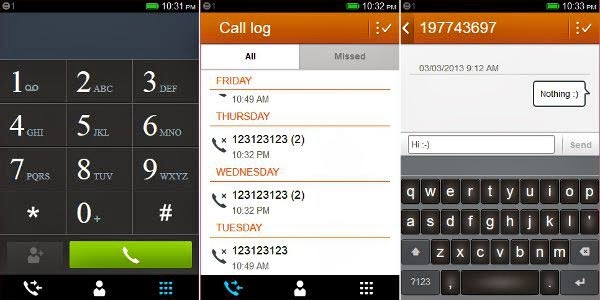




























.jpg)


.jpg)
.jpg)

