Showing posts with label programs. Show all posts
5 Free Windows Programs To Monitor Your Internet Usage
Home internet nowadays comes with a quota of how much bandwidth you can use in a month. It’s unavoidable and if you happen to exceed that quota, your internet provider might charge you a premium, or slow your speeds down to dial-up levels. If you don’t want this to happen to you, then you should monitor your internet usage.
Here are 5 free programs for your Windows PC to help monitor your Internet usage. This is great for readers who are on a student budget, studying abroad on a limited mobile broadband plan. Those broadband plans normally have a quota that includes both upload and download bandwidths and we’ve tested these 5 programs to see how they fare.
Once you install NetWorx, it will track all your Internet usage with an icon on the taskbar. You can click and launch the program to view usage graphs of each day. What’s good about NetWorx is the ability to set a daily, weekly or monthly quota to track uploads or downloads or both. You can also set the on/off peak usage that some internet providers have and it’ll warn you if you’re about to reach the limit.
 |
This program comes with a desktop widget meter graph of your download and upload speeds. Similar to NetWorx, you can add a quota limit — in the case of BitMeter 2, it is named ISP Restrictions. Once set, it’ll tell you how many days and bandwidth you can use before reaching your limit. You can also view your usage stats that can be sorted by hours, days, and months.
 |
This program permanently sits on your taskbar showing upload and download speeds. To enable this, right click on your taskbar and under Toolbars click on NetSpeedMonitor. Apart from showing connection speeds, it can track your daily usage. You can see track your daily or monthly usage, and also see what programs are connected to the internet. Unlike the other programs though, there is no quota reminder.
 |
This program has a very clean user interface that is easy to understand. Upon installing it, you’ll have to provide an email address to register for a free product code. After that, you can begin tracking your internet usage and even see what programs are connected to the internet. It also allows you to set your monthly quota with reminders sent to you as you near the limit.
 |
ISP Monitor is a lightweight program to easily track your daily or monthly internet usages. You’ll have to set it up first by changing the adapter settings under Settings > Traffic Monitor > Adapterto choose between a wired or Wi-Fi connection. Unlike the previous programs, you cannot set a quota reminder. It has easy-to-read logs where you can instantly see your daily upload and download usage.
 |
Wine + 6 Other Apps To Run Windows Programs On Other Platforms
Make no mistake, Windows is still the most used (and popular) operating systems for desktops and laptops. So you can bet on it that many people are still relying on Windows applications daily to accomplish their tasks.
If you were previously a Windows user who had migrated to another platform or operating system, and are missing your Windows applications already, there are a few different methods to bring your Windows applications back.
You can go for dual booting on Linux, or go with Bootcamp or Parallels on Mac, or you can install these following apps that I’m going to show you. These applications will allow you to install and run Windows applications right on your non-Windows operating systems e.g. Mac OS X, GNU/Linux, Ubuntu, BSD and Solaris.
1. Wine
Wine is recursive acronym for Wine Is Not an Emulator. Started in 1993, Wine is an open source project, developed and maintained by the community under the coordination of Alexandre Julliard.
Wine is a compatibility layer between Windows programs and the operating system. It converts Windows API calls to POSIX calls, thus allowing integration of Windows applications to POSIX-compliant OS (Mac OS X, GNU/Linux, and BSD). Rather than an emulator or virtual machine, it is areimplementation of Win32 API.
 |
Wine primarily supports Windows XP, but support for newer versions of Windows is actively included in its new releases. Wine supports 32-bit architecture; support for 64-bit architecture is still under development. WIth Wine, you can run programs such as MS Office, Windows Media Player, Adobe Photoshop, Max Payne, and several other games and applications.
2. CrossOver
CrossOver is a commercialized, and supported, version of Wine for Linux and Mac OS X. It is proprietary software with out-of-the-box support for many commercial Windows applications like MS Office, MS Outlook, MS .NET Framework, Adobe Lightroom, DirectX, etc.
On top of that you can also play popular games like Counter Strike, Half Life, Diablo, StartCraft, World of Warcraft on it. Though Wine is a free alternative, CrossOver, provided by CodeWeavers,is a better choice for professionals and organizations who want to run particular software on Linux or Mac OS X.
3. PlayOnLinux
Now while Wine and CrossOver provides support for many applications and with Wine, you need to customize settings for the particular app, and for CrossOver you have to fork out money for it.PlayOnLinux is a nice alternative for both (if you are on Mac, skip to the next one).
 |
PlayOnLinux is a graphical front-end for Wine compatibility layer. It simplifies the installation of Windows apps and (especiall)y games on GNU/Linux by auto-configuring Wine. It provides wrapper shell scripts to specify the configuration of Wine for any particular software. It also uses an online database of scripts to apply for different programs, and a manual installation can be performed if the script is not available.
4. PlayOnMacLike PlayOnLinux, PlayOnMac is a graphical software built on top of Wine. It aims to ease the installation of Windows programs and games on Mac OS.
 |
You can use PlayOnMac to easily install many apps and games on Mac OS, without the need of making changes to Wine’s configuration for that particular program. PlayOnMac takes care of Wine’s settings so that you don’t have to configure them manually, and you can enjoy using the software or game.
5. WineBottler
WineBottler is an app packager, which means it packages Windows-based applications into Mac app-bundles. The name suggests that it is connected to Wine, which is basically how you can run Windows programs with it on your Mac. To use it, install it. That’s it.
 |
Click the Install button in WineBottler and it will take care of the rest. It comes with handy scriptsthat take care of downloading, installing, and configuring an application for you. WineBottler can pack your Windows .exe software into Mac .app package and convert .exe or .msi into an app. It even provides options to install special dependencies. Read more on its documentation.
6. Wineskin
Wineskin, which also uses Wine to run Windows applications, is a porting tool. It allows you to port Windows applications in Mac application bundle wrappers, which can then run on Mac OS X and even shared with other Mac users. It works with Snow Leopard, Lion and Mountain Lion.
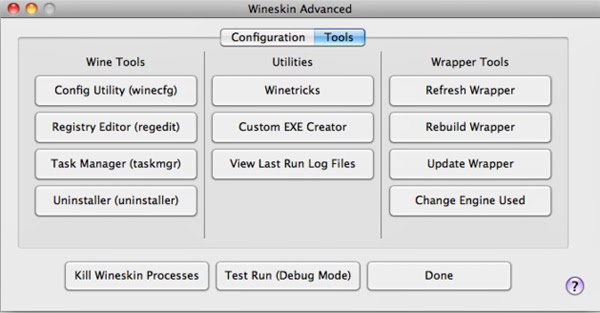 |
Wineskin uses a customized version of X Window System, known as WineskinX11, to provide the graphical user interface for Windows programs on the Mac OS X. Once you have created a Mac application bundle of any Windows program, you can easily run it on your Mac OS X just like any other native software. For more info, check out the documentation.
7. Q4Wine
Q4Wine is a QT4 graphical user interface for the Wine compatibility layer. It’s available for GNU/Linux and FreeBSD. It helps you to manage Wine prefixes and installed applications in an easy-to-use graphical interface.
 |
Q4Wine lets you easily handle tasks for creating and managing Wine prefixes, controlling Wine processes, making backup of prefixes, and many more tasks that would otherwise not be as easy to handle.
