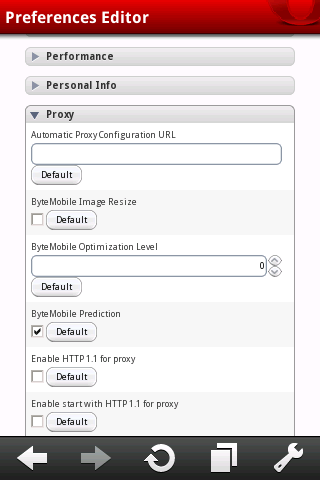Showing posts with label android. Show all posts
Top 10 Features of an Android Tablet PC
Nowadays, computer is very popular among people of all ages including those who were previously unwilling to know about it but now are keenly learning computer operation owing to the fact that countless benefits of internet instigated attraction for them. Computer has traversed fundamentally from desktop to laptop and the introduction of its most developed form is the Tablet PC.
Most of us are not yet familiar with Tablet PC and we have several questions about it in our minds. Here are few questions and their possible answers regarding this new technology. As all of us know that there are two main parts of a Personal Computer (PC), which are the Hardware and the Software. First we shall discuss about the hardware.
Hardware
1. Screen Size
Tablet PC is smaller in size as compared to a desktop computer and well proportioned more than a laptop computer. They are manufactured in various dimensions which are 5 inches to 10 inches, but the preferable size is 7 to 8 inches.
2. Screen Type and Resolution
It is more adaptable than a notebook or laptop with a touch or multi touch screen monitor which can be used to reduce and expand images and web pages. Since it is completely touch screen it does not require a keyboard for typing a character when editing or to click the icons on the screen.
Also, this apparatus has varied screen resolution and most of them are with 800*480 pixels and some have 1024*600 pixels.
3. Processor
The processors are of different models like: TI OMAP3 CORTEX A8, TCC 8900, Rockchip RK2808, Telechips TCC8900, Telechips TCC8902, ZT-180 (ARM Architecture), VIA MW8505 and many more. Most of these processors have clock speed that varies from 600MHz to 800MHz.
4. Memory
An Android tablet PC has a RAM of 256MB with a support to extend memory via SD, like the Herotab RK7 that supports extended memory via SD up to 32GB.
5. Network Adapter
All of the Android tablet PCs are WIFI ready and most of them are incorporated with an 802.11b/g wireless network adapter with a range of 100 ft to 150 ft.
6. Battery
Most of them possess an integral li-ion battery which facilitates us to browse the screen from 5 hours (WIFI off) to 6 hours (WIFI on). But there is also a new tablet PC which has detachable battery, with Witstech A81E that is run by the newest Android 2.2.
7. Weight
This characteristic makes it more multipurpose than laptop or notebook computer because they are design to be a perfect mobile companion that weighs less than 1 kilogram. (Example: the Witstech A81E Android 2.2 weighs 0.39kg).
SOFTWARE
8. Operating System
Presently, the largest selling mobile operating system is Symbian OS, and smaller competitors comprise of Android, Blackberry OS, iOS and Windows Mobile. In the mid of 2010, the smartphones working under Android operating method were classified first among the smartphone OS.
The prime advantage of Android OS is that it covers a large number of people writing application plan that widens the performance of the tools operating with Android OS. It is anticipated that there are almost 70,000 obtainable applications for Android, which renders it the 2nd most famous mobile improvement. Android OS versions are: Android 1.5 (Cupcake), Android 2.2 (Froyo). Android 1.6 (Donut), Android 2.1 (Eclair), while some Android Tablet PC works with Windows CE 6.0 (dual boot with Android OS)
9. Application Programs
By using tablet PC you can edit documents in MS Word, Excel, Powerpoint, read PDF file, and several other programs provided with an internet browser. If you desire a multi purpose tablet PC, the best selection are the designs which are performing the Android Operating system because it has more than 70,000 downloadable applications.
10. Multimedia Player
The tablet PC supports the well known and ordinary Video and Audio formats like – MP3, WMA, FLAC, AAC, AC3, OGG, AVI, MPEG4, MPEG2, WMV, RMVB, FLV, H.264 etc. It is also well suited with image formats like JPEG, PNG, BMP and GIF.
Top 10 Free Android Weather Apps
Top Ten Best Free Android Weather Apps
There are several free Android weather apps available in the Android market, which can be selected according to your taste and requirements. Here are Top Ten best free Android weather apps mentioned below.
1. Weather
It is very simple, prompt and reliable app for weather prediction as it is appropriately named and is improved by Michael Bachman.
2. iMap Weather
This app furnishes radar descriptions and predictions of weather. It also provides exhaustive existing weather situations, local and international, depicting astonishing demonstrations.
3. Moon Phase
It is a free Android weather app which is built up by Udell Enterprises, Inc,. It clearly illustrates the specific stages of the moon for particular statistics in an efficient manner.
4. Snowstorm weather widget
Snowstorm weather widget furnishes you with predictions concerning snowstorms etc. It is very useful during snow season being a specific free Android weather app.
5. Radar Now!
Radar Now! is an efficient choice to exhibit the existing weather through radar, as it is a brisk and plain free Android app.
6. AccuWeather.com
The AccuWeather.com app is grand for obtaining worldwide weather forecasts. It is a GPS-based weather update app to ascertain exact and dependable information about weather.
7. Weather Widget – Free
It is very useful free app to obtain quite satisfactorily the brisk and trustworthy weather updates and it will perform everything for you and will be a good addition to your Android phone.
8. Weather Widget Forecast Addon
It increases the efficiency of the above mentioned weather widget free apps and if you try the Weather Widget and download the free Forecast Addon, you will possess a captivating arrangement.
9. WeatherBug
This free Android weather app displays local and general weather updates which are precise and also the add-ons of maps and videos are astounding.
10. The Weather Channel
It is the best free Android weather app obtainable in the Android Market; which is quite well known and furnishes weather updates direct from one of the most valued weather providing origin. You can locate a default position to receive continuous updates without any problem.
Top 10 Best Free Puzzle Games For Your Android
The free puzzle Android games are very amazing to play and with knowledge and practice, the brain can become more commanding and strong. Here are the top ten free puzzle Android games that provide a lot of fun to play.
List of Puzzle Android Games.
1. Bubble Blast 2
It is a well-known free Android puzzle game with more than 1500 levels and more are always added from time to time. It is very interesting to play as it improves faculty of brain.
2. Alchemy
This game begins with four elements of fire, water, earth, air and to combine them to create new elements. You become capable of creating several things and it is indeed a fun game to play.
3. Chess for Android
You can play this game at various levels. If you like chess, this game will certainly impress you as it is the best chess app for your Android phone
4. Word Up
By use of block of 25 letters you have to create as many words as possible. It enables you to make the total number of possible words which is not so simple as it seems.
5. Open Sudoku
It is the best game which is downloadable on your Android. It has various dexterity levels and maintains record of all puzzles that you complete.
6. Traffic Jam Free
This exquisite and full of fun Android game, with more than 5000 levels, is just like the slide puzzles normally for kids. The purpose of this game is to extricate the yellow car from the traffic, which is possible by passing the car out to run around all other cars.
7. Slide Puzzle
This is sliding tile game that you can play with up to 64 pieces. The game can be played from 3×3 all the way up to 8×8 which is a great selection. All ages can play and have exhilarating fun while playing.
8. Mahjong
This is a well liked game out of the several Mahjong games available for downloading to your Android phone.
9. Classic Simon
This game depicts a sequence of colors and sounds which you have to reiterate in the accurate manner. It is exquisite to keep your kid busy in fun and also learning some things while it is also interesting for grownups.
10. Jewel lust lite
This puzzle Android game is extremely favorites among the people. Its details need no explanations because it will be more amusing if you directly download it and begin to play.
Puzzle Android Games are free to play and very famous. This detailed top ten list is about description of above mentioned games are not to sale.
Set Proxy Settings On Andriod
If you want to surf the web with a proxy on Android and can’t/don’t want to root your device then Opera Mobile is the solution.
If Opera Mobile is not installed on your phone then go get a copy from the Android Market. Or if you don’t have Internet access on your phone, then download a copy from Opera’s website and transfer it to your phone:
http://ftp.opera.com/pub/opera/android/mobile/10.1/
Once you have connected to the Wi-Fi network with the proxy and have Opera Mobile running:
1. Type opera:config into the address bar then enter
2. Scroll down the page until you get to Proxy and click it to display the settings
3. Now Scroll down again until you get to HTTP server and HTTPS server and in these two fields type your proxy information in the format address:port (e.g. my.proxy.com:3128)
4. Scroll down more until you get to Use HTTP and Use HTTPS and tick both boxes then click on save lower down
5. Now close the window and go to any site and the proxy should be working on Opera Mobile, and if your proxy server needs a username and password a popup will tell you to enter them in after you try going to any site
Alternatively, we have another solution to this but this surely requires some expertise.
As there is no UI for proxy settings for android web browser. But the android web browser will read the proxy settings in its settings database.
Here is the instructions to enable the proxy in the android web browser.
- > adb shell
- # sqlite3 /data/data/com.google.android.providers.settings/databases/settings.db
- sqlite> INSERT INTO system VALUES(99,’http_proxy’, ‘proxy:port’);
- sqlite>.exit
You can talk to settings.db for more information.
- sqlite> SELECT * FROM system;
- sqlite> .tables
- sqlite> .databases
- sqlite> .schema table_name
- sqlite> more SQL expression to talk to the tables
Don’t forget the ‘;’ at the end of the SQL expression.
How to Unlock Android 3.0 Hardware Power
A new interface coming with the forthcoming Honeycomb version of Android will open up a new ability for programmers who want to tap into hardware power unlocked by low-level programming.
The new interface, is called Renderscript, an Android performance and graphics programmer at Google.The goal for the feature has to be better games on Android. It’s a broader feature, though: it’s used in Honeycomb’s YouTube and Books apps.The target audience is the set of developers looking to maximize the performance of their applications and is comfortable working closer to the metal to achieve this. The target use is for performance-critical code segments where the needs exceed the abilities of the existing APIs.
To that end, Renderscript exposes two hardware-accelerated interfaces, one for rendering 3D graphics and one for for power-efficient computing operations. To use it, Renderscript relies on a variant of the C99 programming language that itself is related to C. And the Renderscript plumbing that comes along with Honeycomb, aka Android 3.0, makes the decisions about whether to run the computing jobs on regular or graphics processors.
The Native Developer Kit Google offers for Android already lets programmers directly access low-level hardware features. Renderscript has an important difference, though: it’s cross-platform. Instead of coming with software coded just for a specific chip, it comes with scripts that are compiled into an intermediate format that is then translated for a specific device only when it runs.
Android Gaming Tablet
Fan of Android Games? Well there is a stuff out there for the people having taste for Android gaming. JXD announced its new born gaming gadget JXD S7100. The company always used to assemble first copy products like PSP or portable gadgets. JXD has never been bad in catching different features from different good companies and integrating them under one hood for you. Well here is the time when they comes up with a new plan of Android gaming tablet.
The portable machine has a D-Pad, face buttons and a 7.0 inch Screen at the front. Its a 800 x 480 capacitive touch screen with a satisfactory display. Thing to admire in such a portable pack is a dual-core cortex A9 CPU with Mali 400 GPU (well thats impressive). Further more the device carries a 16 GB of internal storage with 512 MB RAM and a 2 Megapixel rear camera with the 0.3 Megapixel front facing camera. The device supports HDMI-out, USB port and it features WiFi as well. The gaming tablet runs up on previous version of Android i.e Android 2.2 Froyo.
You can download games direct from market or via downloading apk file and installing them later. The mostly android market games will allow you to interact on touch screen, for using side buttons for few games that support side buttons you have to install ROMs on your device.
Getting Your Android | Up To Date
If you prefer an iPhone, look away now. However, if using a smart phone with the Android OS sounds like something that sounds preferable, then there are upcoming events that may be just the ticket for you.
Although the iPhone does hold an almost 60% lead in the market compared to handsets that use Android, this OS is rapidly becoming more and more popular and shows no signs of slowing down.Of course, one of the major factors that influence the move from regular handset to smart phone are the applications available. Considering that there are over 5.9 billion people using a mobile phone in the world today (almost all of the world’s population), it would be crazy to ignore the potential of apps and how they work. Almost 11 billion apps have been downloaded up to now and this is only going to increase, with estimates putting the industry north of £40 billion pounds over the next three years.
Apps World will be holding two events in England and North American over the next 6 months which aims to highlight and inform about apps and the potential they have for smartphone owners and small businesses.The first will be held in London, Earl’s Court 2 over October 2-3rd 2012. This is followed across the Atlantic in San Francisco at the Concourse Exhibition Centre over 5-6th February.
There will be many workshops over the two day event that covers everything from mobile marketing to cloud services. What is really interesting is that for the first time, Android will be getting its own dedicated workshop.
Whilst maybe not the most imaginatively titled, Droid World is on hand to really boost your knowledge of Android OS, as well as taking a look at many aspects that make up the platform of apps on Android. This includes:
- - Design processes
- - How new interfaces such as voice can be applied and are evolving.
- - Using advertising to drive monetary opportunities
- - Creation and marketing of apps
- - Ways to customise and extend the platform and services.
- - Jelly Bean, how it works and what it will do for Android OS
With speakers from successful brands such as Facebook, Ebay, LinkedIn, Samsung and Google, there will be a lot of influential and informative seminars to attend. It’s a great opportunity to enhance your own knowledge of apps, of Android and of how they affect us.
Sony Smart Watch ( Android )
Few months ago, Apple released their iPod nano watch in the market, and now there is an Android watch, from Sony. The watch is optimized for Sony Xperia smartphones, but it runs with pretty much every Android handset. All you need is Sony’s LiveWare app along with the SmartWatch plug-in. With this watch, you can check your messages, play your favorite music, check Facebook, Twitter and even perform some camera functions as well. It will be available in the market for $149.
Info | Install And Run Android OS On Windows
Do you want to try Android on your Windows device, get a taste of the latest Android release for testing or fun, or even for developing Android apps? Whatever your needs may be, here is how you can try the latest Android on Windows.
As Android is an open source mobile technology and platform, that means, anyone can access its code or system images from the AOSP (Android Open Source Project). And that’s what you need to have for running Android virtually on Windows.
Android can be easily virtualized on a Windows PC. It’s as easy as downloading some tools, installing, configuring and running them. What you need is the right procedures which we are going to show you here, plus some solutions to troubleshoot common problems.
Note: This tutorial was written to virtualize Android 4.2.2 JellyBean using 64-bit Android SDK Bundle running on Windows 8, but steps will be similar for any other Android release, or Windows architecture or release.
Prerequisites
Let’s start by looking over the requirements for running Android in a virtual environment.
(1)
Windows PC: A computer running XP or any later version of Windows operating system will do fine, i.e., XP, Vista, 7, 8, or any later version.
(2)
Java: Java 6 or later must be installed on your computer, because it’s required by the Android SDK Bundle. Install the latest available Java version for your platform.
(3)
Android SDK Bundle: The latest version of Android SDK bundle is required. Download and extract the file into a directory. You will see a folder named "adt-bundle-windows-…" This folder is referred to as the “Android SDK Folder" for the remainder of this tutorial. It contains two folders named “eclipse" and “sdk", and one file named “SDK Manager.exe".
(4)
Android SDK packages: Open “SDK Manager.exe" from the Android SDK Folder. Check “Android 4.2.2 (API 17)" in the SDK Manager. This gives you the necessary SDK packages for running Android in a virtualized environment.
Note: You can decrease the download size by unchecking unnecessary sub-packages of the Android release. Click on the extend button (>) beside the Android release. Check only these sub-packages:
- SDK Platform
- ARM EABI v7a System Image
- Google APIs.
Then, click on Install packages… to download and install the required packages.
Create And Run Android Virtual Device
Time to create your first Android Virtual Device.
(1)
Open “SDK Manager.exe" from the Android SDK Folder. Browse to Tools > Manage AVDs. The Android Virtual Device Manager will open.
(2)
Click on the New… button (top right) and you will see the Create new Android Virtual Device (AVD) window appear. Configure the new AVD as per the following configurations:
AVD Name: Any name
Device: Galaxy Nexus (4.65", 720 x 1280: xhdpi)
Target: Android 4.2.2 – API Level 17
CPU/ABI: ARM (armeabi-v7a)
Keyboard: Checked
Skin: Checked
Front Camera: None
Back Camera: None
Memory Options – RAM: 768
Memory Options – VM Heap: 32
Internal Storage: 200 MiB
SD Card – Size: 500 MiB
Emulation Options- Snapshot: Unchecked
Emulation Options – Use Host GPU: Unchecked
(3)
You can now view it in the list of existing AVDs in the AVD Manager. Congratulations on creating your first Android Virtual Device!
To start this up, select the AVD in the AVD Manager. Click on Start, then Launch. Wait for it to boot up then enjoy.
And there you have it, Android running on your Windows PC. Click around and get a feel of the Android interface (if this is your first time) before we get to the next section: trying out Android apps.
App Installation In AVD
While Google Play Store is the primary source of Android apps, unfortunately it is not present in the Android Virtual Device (AVD). However, there is a method to install apps in the AVD using Android Debug Bridge (ADB). We’ll also show you how to uninstall unwanted apps.
Installing An App
We’re going to run by you the steps required to install an app. We’re using the UC Browser Mini as an example.
(1)
With AVD running, download the apk file for UC Browser Mini from AppsZoom (search for your app, open the page for your app from the search results, click on Download tab in the opened page, and click on the option to direct download APK file).
(2)
Copy the downloaded file to "Android SDK Folder\sdk\platform-tools".
(3)
Open the command prompt from the Start menu or screen then type:
cd <Android SDK Folder file path>\sdk\platform-tools
For example, Android SDK Folder on our test computer was located at “D:\And\adt-bundle", so the command changes to “cd D:\And\adt-bundle\sdk\platform-tools".
(4)
Type “adb start-server" at the prompt. It should report that the daemon started successfully.
(5)
Type “adb devices" at the prompt. It should report a connected device with “emulator". If no device is reported, then you may not have started the AVD. Restart, wait for the android’s home screen, and re-type “adb-devices" at the prompt.
(6)
Type “adb install <APK File>" at the prompt, after changing <APK File> with the name of the .apk file (of the android app) you want to install in the AVD. For example, the .apk file on our test sytem was named “ucb-mini.apk", so the command changes to adb install ucb-mini.apk.
(7)
Wait while ADB pushes the APK file into the AVD and installs it. It might take some time depending on the size of the app which you’re installing. When the installation is complete, It should report success.
Uninstalling An App
Inside the AVD, Go to Settings from the app launcher, then to Applications > Downloaded. Click on the app you want to remove, then click Uninstall. Click OK to confirm then wait. That’s it.
Troubleshooting
Lastly, here are some of the problems you might encounter and the suggested solutions.
Internet not working in the AVD.
Please check if your firewall or internet security program is blocking Internet access for the program named “emulator-arm.exe".
Can’t set the RAM greater than 768MiB for the AVD.
Setting the RAM for AVD greater than 768MiB on Windows will cause the AVD to crash because of non-allocation of required memory due to platform restrictions. Please choose a maximum of 768MiB if you are experiencing crashes or errors.
AVD running too slow or hangs
Running the latest releases of Android on 768MiB of RAM can make it slow. Additionally, it will become slower if you’ve installed many apps in the AVD. If you need a fast and responsive AVD, then create a new AVD with an older release of Android (Android 4.0 ICS or older versions will run better).
Top 5 Super Shooter Games for Android
Every mobile game player knows how interesting and entertaining first person shooter FPS games are, so I have decided to compile my favorite list of first person shooter games for Android based on my experience and play time. I know a couple of people who are addicted to first person shooter FPS games and will be glad I took some time out to compile this list.
If you are a fan of first person shooter FPS games then you must read this article so you can know the right first person shooter FPS games to play. There are thousands of such games today and FPS games have booked a place in the minds of hardcore gamers. First person shooter FPS games gained popularity easily since it allows the gamer to see and feel the actions in the game through his own eyes.
Android offers a great variety of first person shooter FPS games to choose from and as more and more mobile phone users are moving to Android, the need to introduce you to my favorite FPS games arose, so allow me to introduce you to my favorite first person shooter games for Android.
Top 5 First Person Shooter Games for Android.
1. Call of Duty Black Ops Zombies
 |
Every mobile game player Call of Duty Black Ops Zombies is an awesome game and that is why it is at my number one. Call of Duty Black Ops Zombies is a first person shooter game for Android which supports solo play and team play over WiFi.
Do you like to kill Zombies? Then do it in Call of Duty Black Ops Zombies with a lot of weapons and perks. This game is a must-have for any first person shooter FPS gamer out there.
2. Modern Combat 4: Zero Hour
This is the fourth iteration of the ‘Modern Combat’ series. Modern Combat 4 (Zero Hour) is one of the best first person shooter games for Android on smartphone. It will be right to say that this game has pushed the mobile game design further.
Dominate the battle fields and destroy your enemies. There are more than 20,000 weapon arrangements to choose from. The MC4 FPS game for Android supports multiplayer on smartphone. The graphics and tactics in this game is simply awesome. Every first person shooter FPS game fan must try this game. Dominate the battle field and destroy enemies.
3. N.O.V.A. 3 – Near Orbit
 |
N.O.V.A. 3 – Near Orbit is one of my favorite first person shooter games for Android. Do you hate aliens as much as I do? Do you feel the blood rush down your spine when you send the aliens to hell? Then this is the perfect game for you.
N.O.V.A. 3 – Near Orbit is one of the best first person shooter games for Android, it supports multiplayer; 12 player battles in 6 multiplayer modes in 6 different maps.
The game graphics is one of the best I have ever seen, you have to play this game if you love first person shooter FPS games.
4. Final Defense
 |
.Final Defense is one of my favorite first person shooter games for Android. Protect the beach and prevent enemy assaults from sea landing in this modern war and World War 11 style game.
You must try out this game as well if you are a fan of first person shooter games for Android fan.
5.Max Payne Mobile
 |
Are you a fan of Max Payne? Then the award-winning game is now available for Android mobile devices. If you player Max Payne on PC be sure you can experience same on mobile when you play the Max Payne Mobile first person shooter games for Android.
Max Payne Mobile requires 1.33 GB of free space before installing. You have to play this game to uncover the truth.
5 Smart Android Apps| For Students
Most students who own android based cell phones use their device for social networking, chatting, playing games, etc. Without probably realizing that there are some cool android apps for students which can make life much easier for them. These apps can manage study schedules, find meaning of difficult English words, maintaining a To-do list and a lot more.
 |
Here are 5 android apps for students.
1. Homework
Price: Free
Developer: Klwinkel.com
More Details: Google play
This cool app is the total replacement to the paper student planner. Great interface of this app can be helpful for college, high school and middle school students. Keeping track of the homework and timetables, have never been better!
 |
Features:
- You can define your own subject and start and end time of the lessons.
- Possible to define rotating or 2, 3 and 4 weeks timetables.
- Define homework for the subject by simply clicking on it.
- Multiple homescreen widgets available.
- Time table for current day and current week are available.
- Contact information for each subject is also available.
2. Dictionary.com
Price: Free
Developer: Dictionary.com LLC
More Details: Google play
This is the #1 dictionary app with over 2,000,000 definitions and synonyms from Dictionary.com & Thesaurus.com. Awarded with “CNET Top 100 Mobile App”, this app is also included in the Time Magazine ‘Top 10 Back-To-School App’. This free version of Dictionary.com contains advertisement, however premium version is also available at 2.99$ with no advertisements.
 |
Features:
- Daily updated content which includes Word of the day & Hot word.
- All the information about the history of word and its origin.
- Idiom and phrases are also included.
- Audio pronunciations.
- Makes it easy to learn something new every day.
- Word of the day widget.
3. Evernote
Price: Free
Developer: Evernote Corporation
More Details: Google play
Evernote is a multiplatform app that helps you remember everything across all of the devices you use. It lets you save your ideas, take notes, capture photos, create To-do lists & record voice reminders. You can also search through these notes easily. This app is not limited to be used by students only; everyone can use it to increase their productivity. This wonderful app is also available over the iPhone and is one of my favorite iPhone apps for bloggers.
 |
Features:
- Create and edit text notes, To-dos & task list quickly.
- Sync notes with other devices you use.
- Share notes with other students.
- You can access saved notes and files on your device using via computer also.
- Premium version is available with extra functionalities.
4. Math Formulary
Price: Free
Developer: anjokes
More Details: Google play
Math Formulary is designed for those students who find it difficult to remember mathematical formulas. Can be used by both college and school students. It gives graphical understanding of the whole topic and makes the topic easy to capture.
 |
Features:
- Formulas organized into different categories.
- App is available in multiple languages.
- Graphical diagrams helps to understand quickly.
5. WikiDroid
Price: Free
Developer: Sirius Applications Ltd
More Details: Google Play
WikiDroid is fast and easy to use Wikipedia browser which formats all the Wikipedia articles for your device perfectly. Students need to navigate through Wikipedia frequently for their projects and all different academic purpose. This app make it easy to navigate through Wikipedia articles.
 |
Features:
- Live search suggestions.
- Offline viewing is possible by saving the articles.
- All Wikipedia languages are supported.
- Jump to any random article easily.
.jpg)

.jpg)