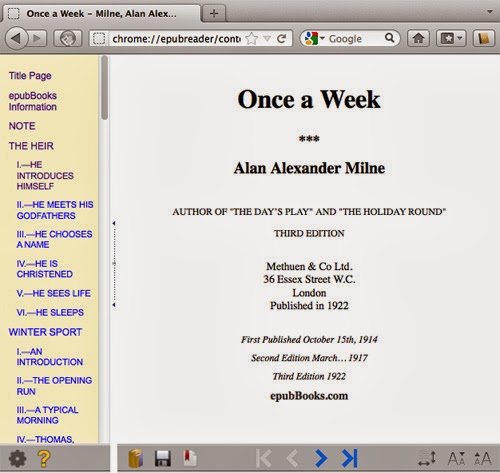Showing posts with label EPub. Show all posts
How To Read .EPub Ebooks On Firefox And Chrome [Quicktip]
ePub is an open standard format for ebooks, a format used to publish electronic books, magazines and newspapers. The difference between an ePub format file with a normal doc file is its reflowability to suit the many display dimensions of mobile devices i.e. tablets, smartphones etc. It was created to be flexible with font size and text layout, allowing you to read the same material on any mobile device that you may own.
However, it is not possible to open files with *.ePub extensions on your browsers, even though you can do that with *.pdf and *.doc (opened with Google Docs) files. To open *.ePub formatted files, you need an ebook-reader application like those available on tablets like the iPad, or e-readers like the Kindle or Nook. With more and more publishers switching to producing their ebooks in .ePub versions, you may think that the only way you can keep your reading habits up is to get yourself an e-reader or tablet. Hold that thought.
In this quick tip, we are going to share with you how you can open *.ePub files on your browser withEPUBReader on Firefox and MagicScroll on Chrome. These extensions are made as a minimalist ebook reader that will allow you to browse through ebooks directly from these two browsers.
EPUBReader For Firefox
if you are using Firefox, get to the EPUBReader extension page and click the green button ‘Add to Firefox’ to install EPUBReader.
When installation is complete, you will see an additional button appear at the top right corner of your Firefox browser, click the button to launch EPUBReader.
You will then be redirected to your reader page where you will find lots of ebook collections that are available from archive.org and feedbook.com for free.
If you want to download an ebook with an .epub extension from the Internet, EPUBReader will automatically load the ebook for you.
MagicScroll For Chrome
To start reading ebook from your Chrome browser, go to the MagicScroll extension page and click on ‘Add to Chrome’ to install.
Once installed, you can open a new tab and go to this web address:
MagicScroll.net
When the page is loaded, you will see your ebook library. To add new ebook to your library, click on ‘Add a Book to Your Library’.
Now you will be given options to import the ebook from your computer, or provide the link to an ebook source if you want to add them from the Internet.
Once added, all ebooks will be accessible from your library.
To read an ebook, click on any available ebook cover from your library.
Using MagicScroll on Chrome makes you feel like you are reading on an e-reader. There are 4 menu buttons available at the top left corner of each book page. They will bring you to the library main page, table of contents, options to change font size and theme colors as well as option to download the ebook locally onto your computer.
Conclusion
With these two extensions for FireFox and Chrome, you can now read ebooks from the convenience of your browsers even when you are offline, and there is no need to get an e-reader or tablet, or install external applications for ebook.